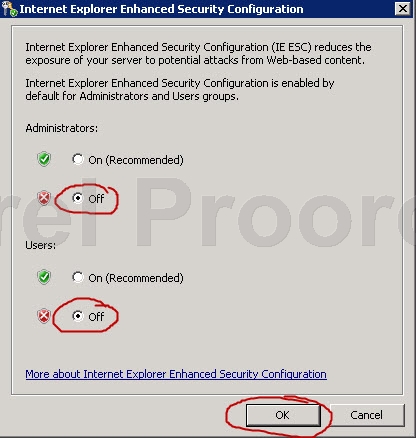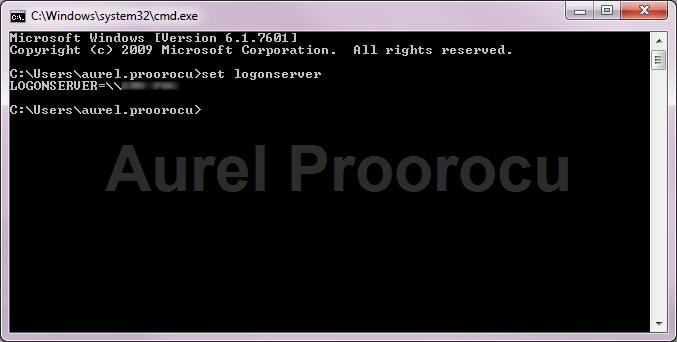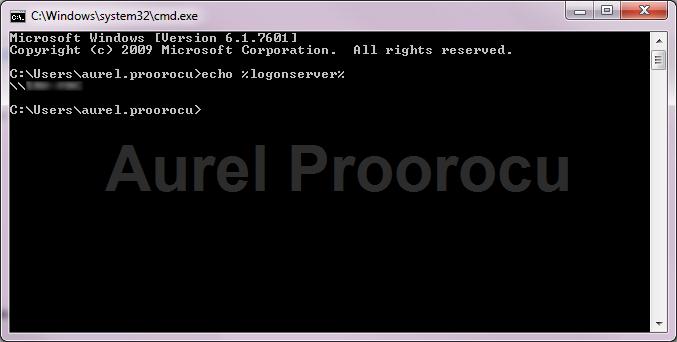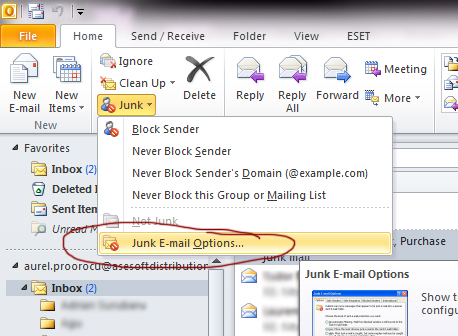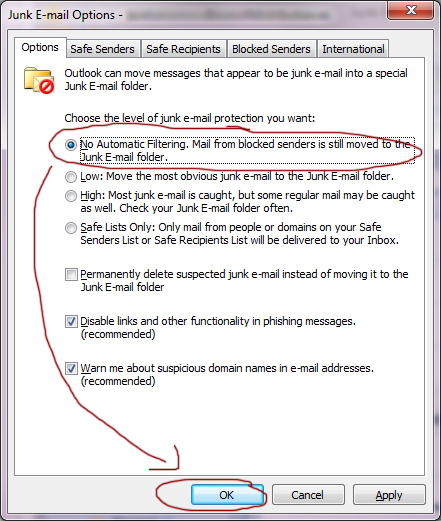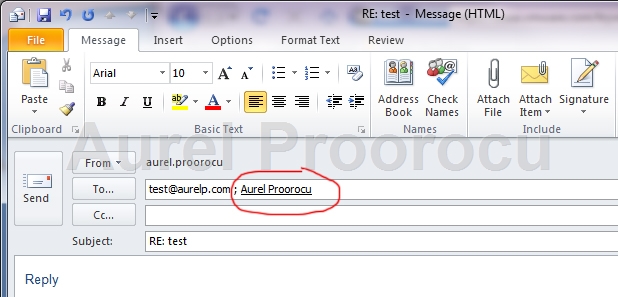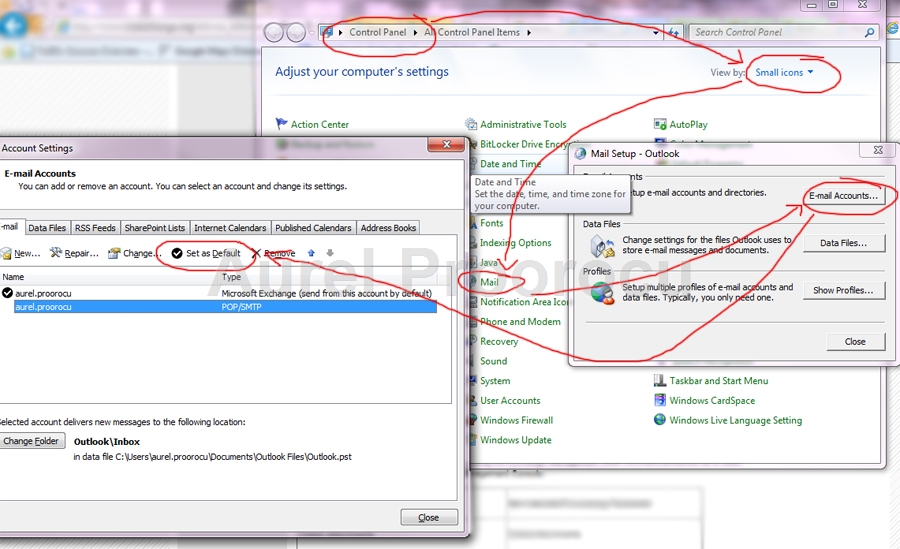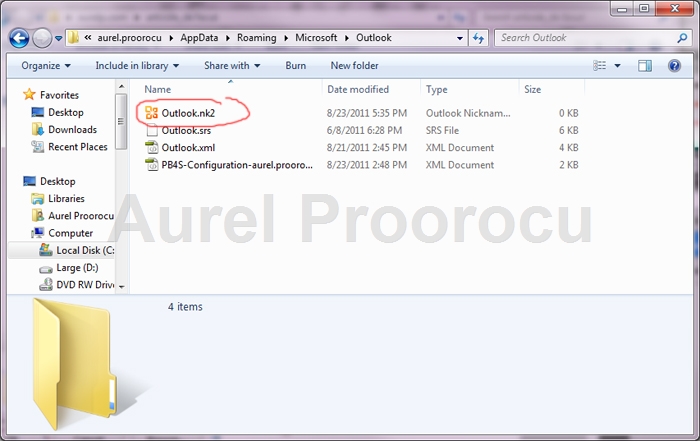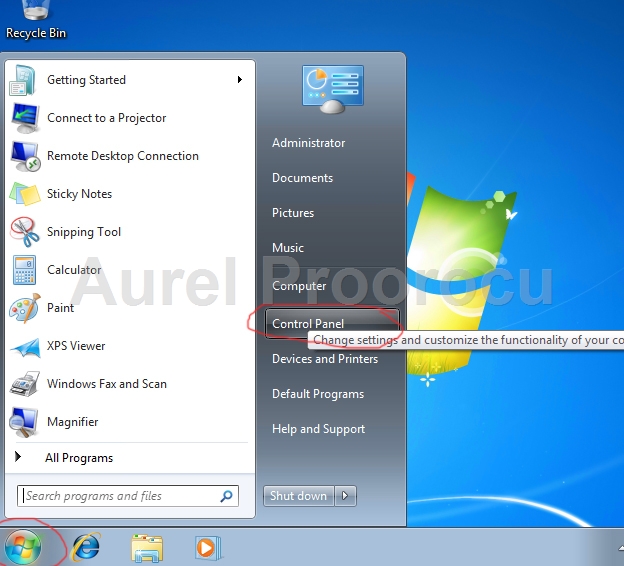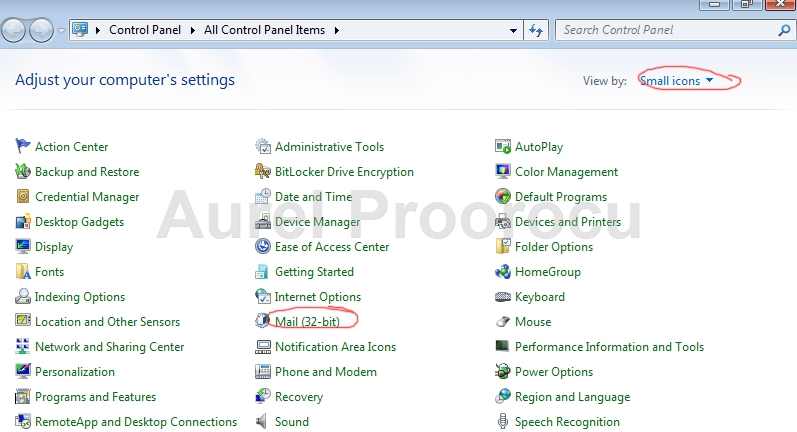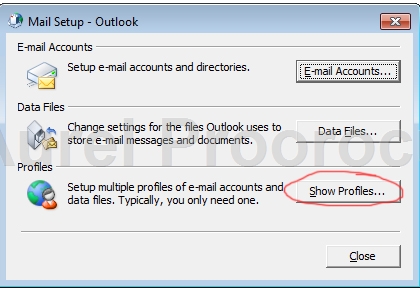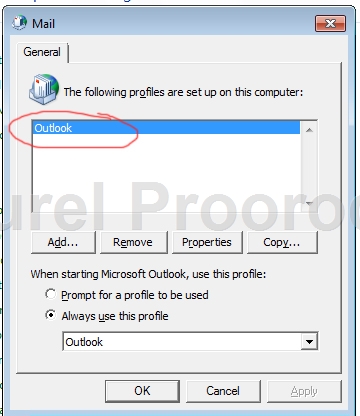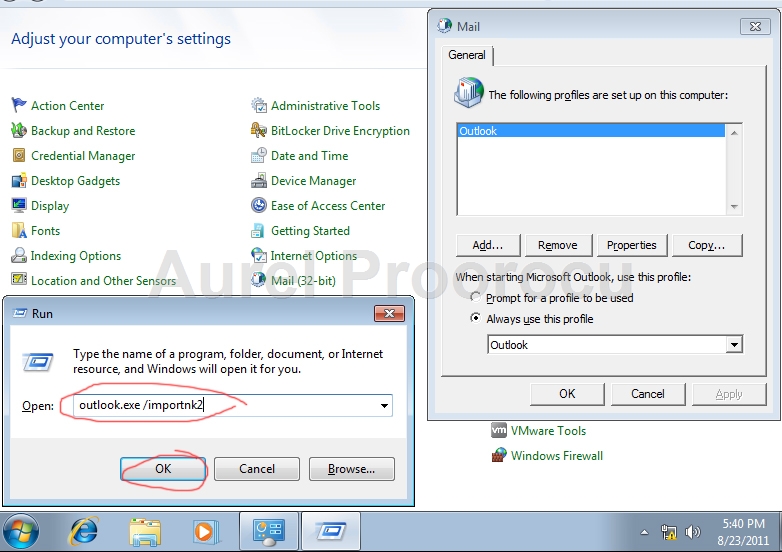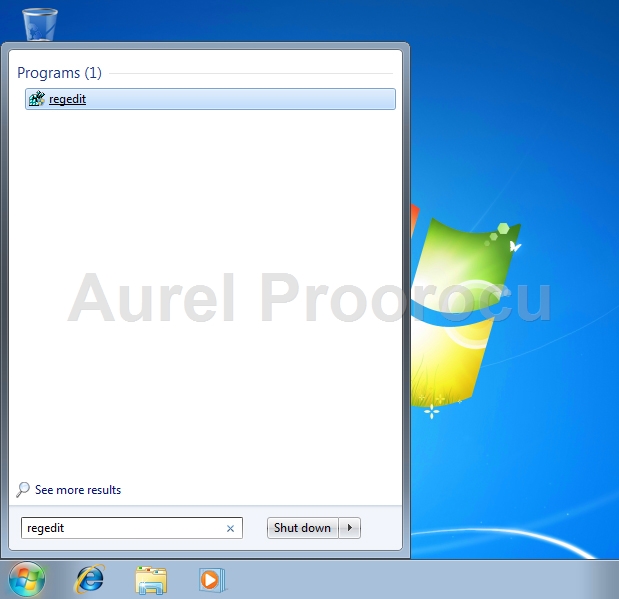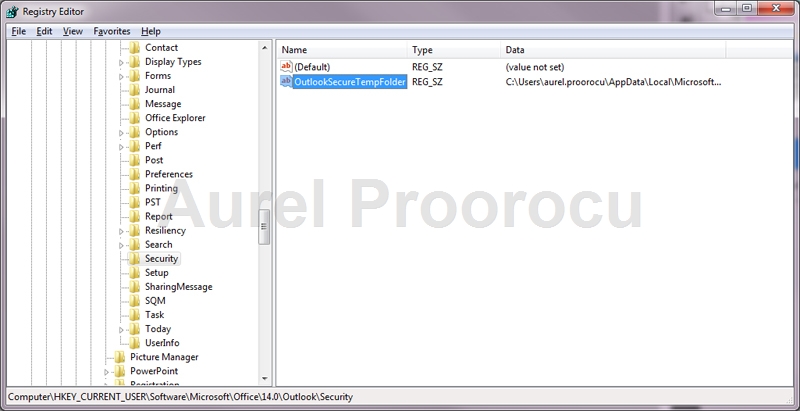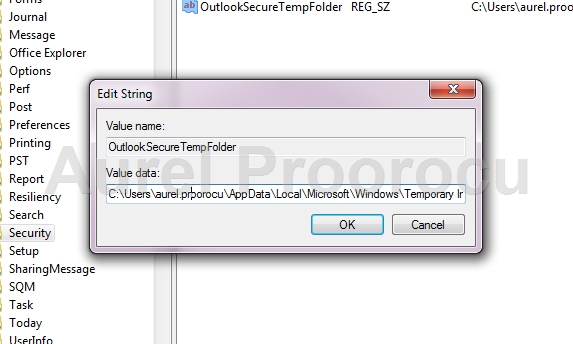A very annoying thing in Windows 2008 R2 is the Internet Explorer’s error: “content from the website listed below is being blocked by the internet explorer enhanced security configuration“.
Ok now, but how do we disable this security setting ? ( it is called Internet Explorer Enhanced Security Configuration – IE ESC ).
FOR WINDOWS 2008:
1. If you have it enabled, or freshly installed the Windows 2008, you will get this error:
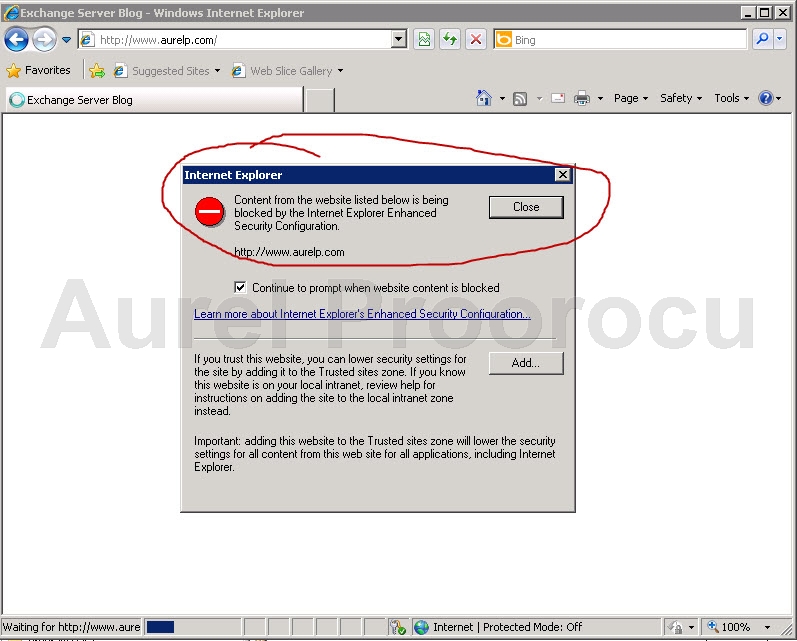
2. Go to Start / Administrative Tools / Server Manager:
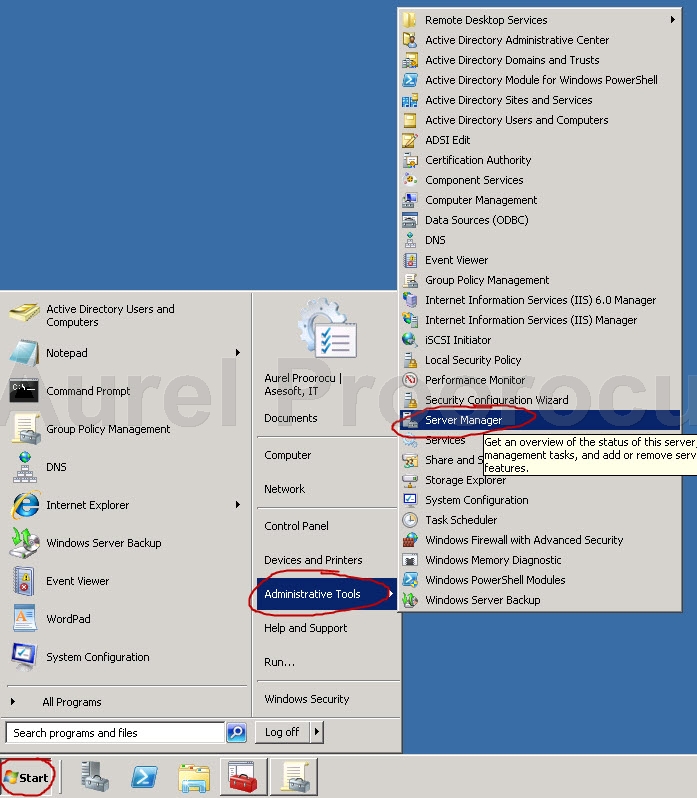
3. Click on Server Manager / Expand the Security Information Section / click on Configure IE ESC:
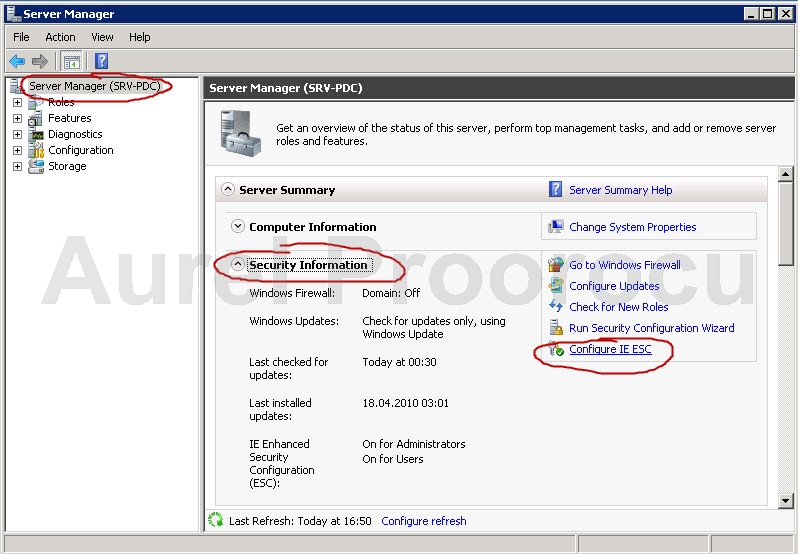
4. Turn OFF the IE ESC ( for Administrators / for Users / or for both, depending of your scenario ):
FOR WINDOWS 2003:
1. Close all Internet explorers
2. Open Control Panel
3. Go to ADD or Remove Programs
4. Click on Add/Remove Windows Components
5. Uncheck the checkbox named Internet Explorer Enhanced Security Configuration / click NEXT
6. You’re done, and you can now open a IE.
ENJOY.
And if you encounter any problems feel free to comment / contact me.