A very annoying thing in Windows 2008 R2 is the Internet Explorer’s error: “content from the website listed below is being blocked by the internet explorer enhanced security configuration“.
Ok now, but how do we disable this security setting ? ( it is called Internet Explorer Enhanced Security Configuration – IE ESC ).
FOR WINDOWS 2008:
1. If you have it enabled, or freshly installed the Windows 2008, you will get this error:
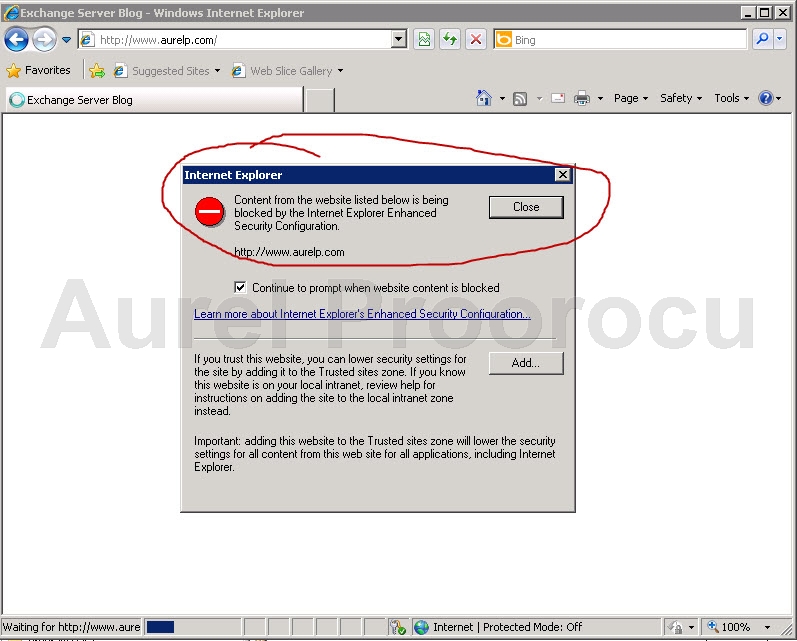
2. Go to Start / Administrative Tools / Server Manager:
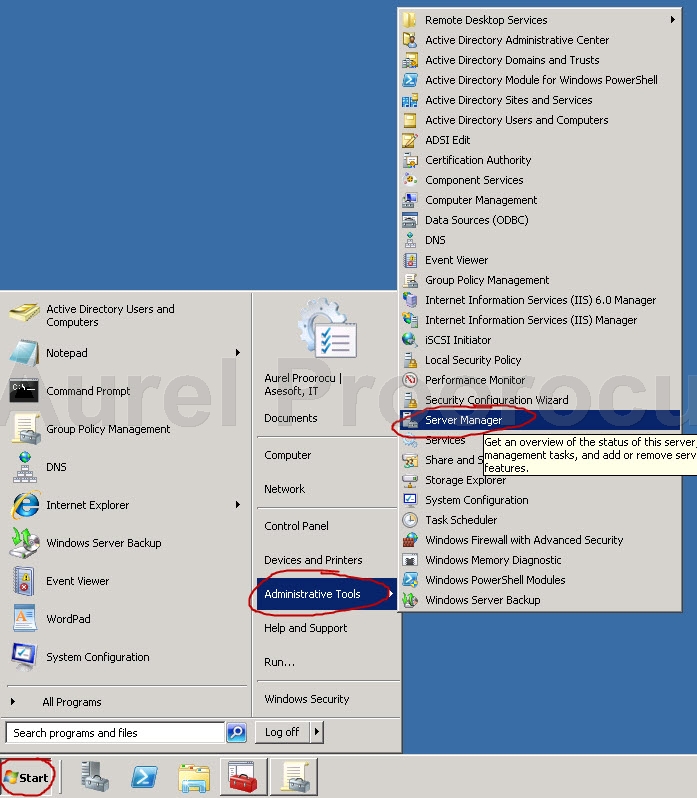
3. Click on Server Manager / Expand the Security Information Section / click on Configure IE ESC:
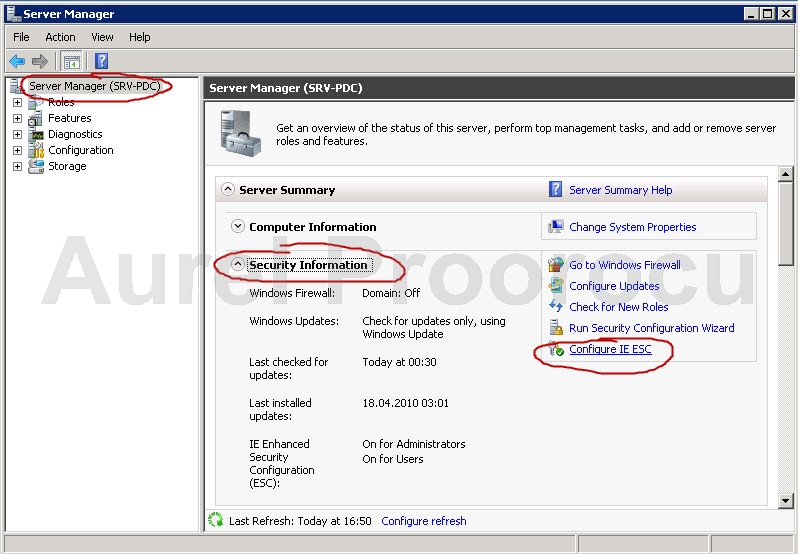
4. Turn OFF the IE ESC ( for Administrators / for Users / or for both, depending of your scenario ):
FOR WINDOWS 2003:
1. Close all Internet explorers
2. Open Control Panel
3. Go to ADD or Remove Programs
4. Click on Add/Remove Windows Components
5. Uncheck the checkbox named Internet Explorer Enhanced Security Configuration / click NEXT
6. You’re done, and you can now open a IE.
ENJOY.
And if you encounter any problems feel free to comment / contact me.
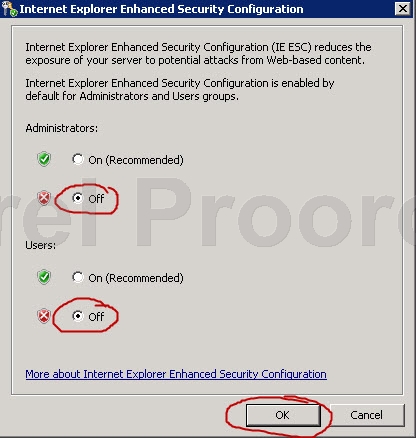
i do this in win2008 but still i cant open any website ,, and that message not appear but i cant go any website
That problem may be connected to something else.
Please check if you have the direct DNS servers defined.
Also check if you can ping for example http://www.k.ro, but also a direct IP like 8.8.8.8.
If you can ping the IP but not the hostname then it’s a DNS problem.
Cheers,
A.
It worked , Thank you
Thanks for this article , Easy to understand.