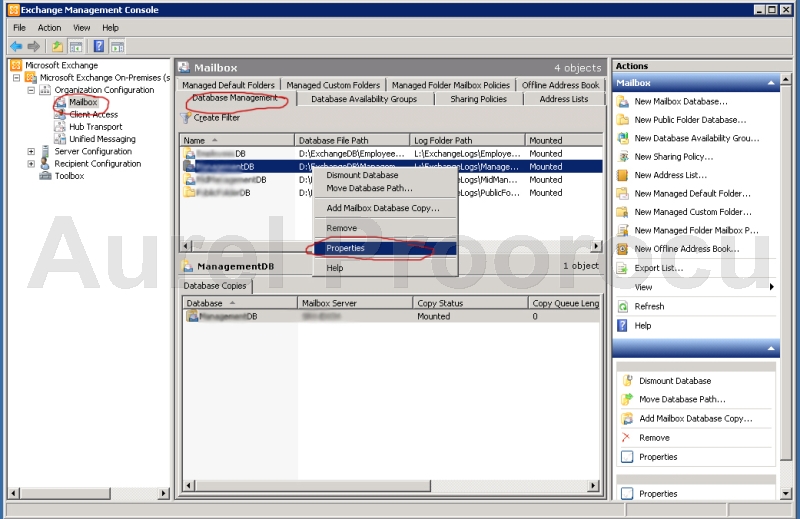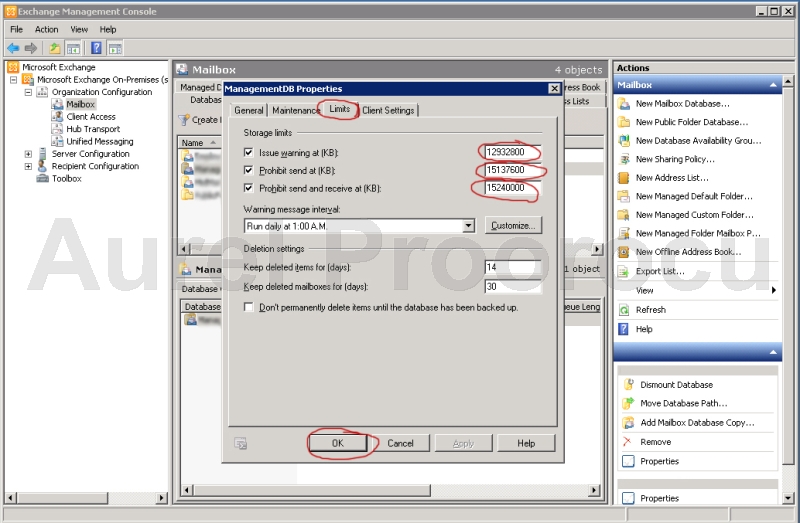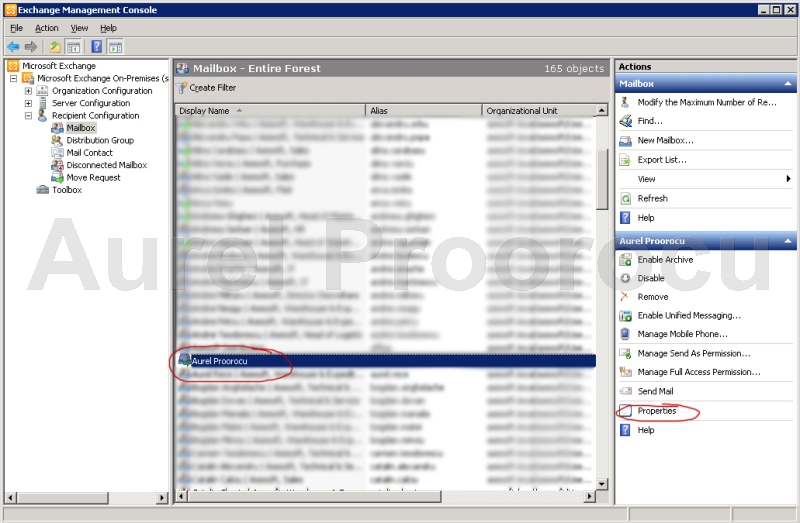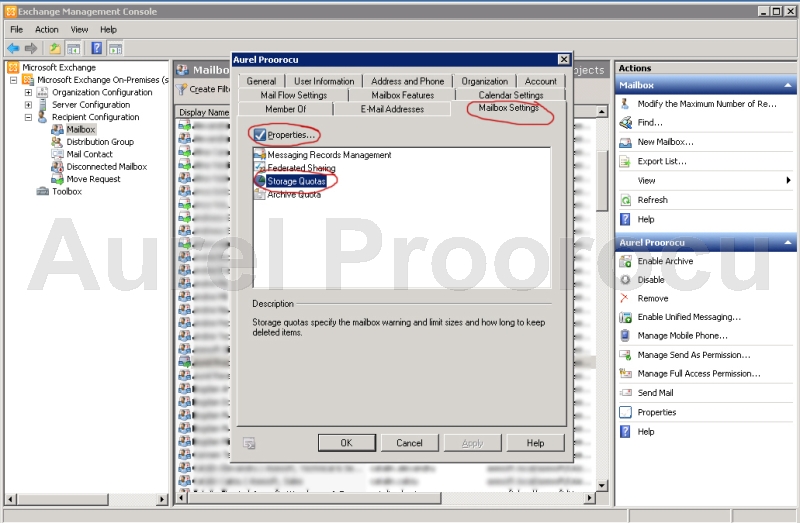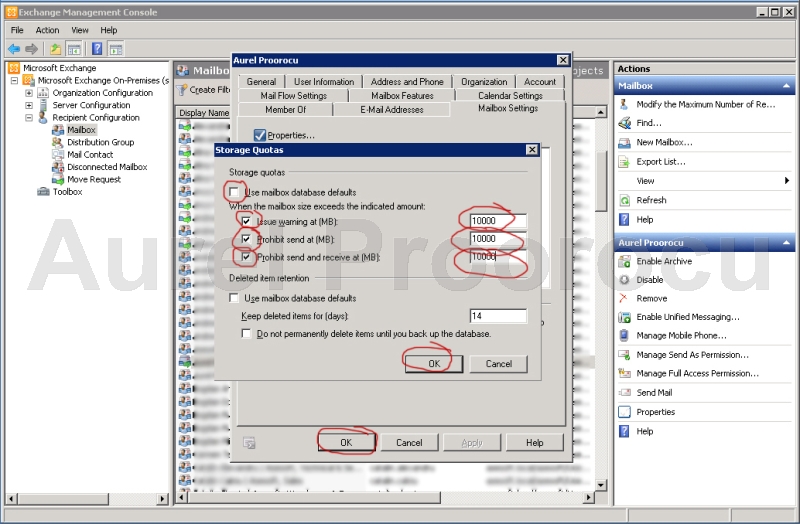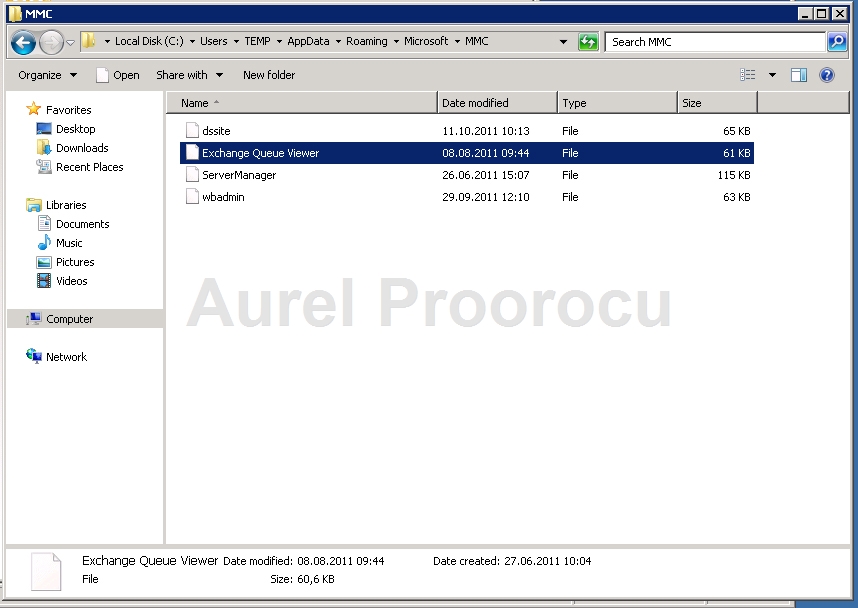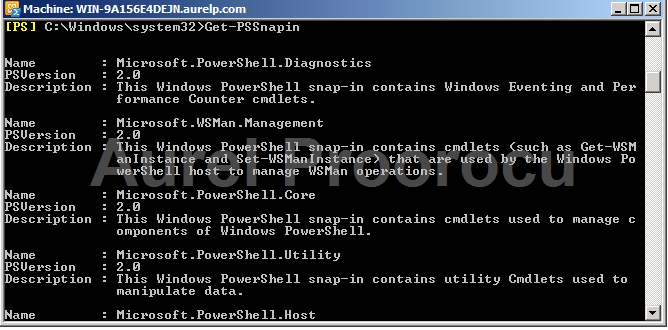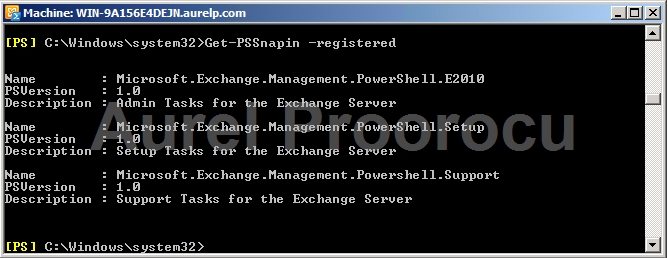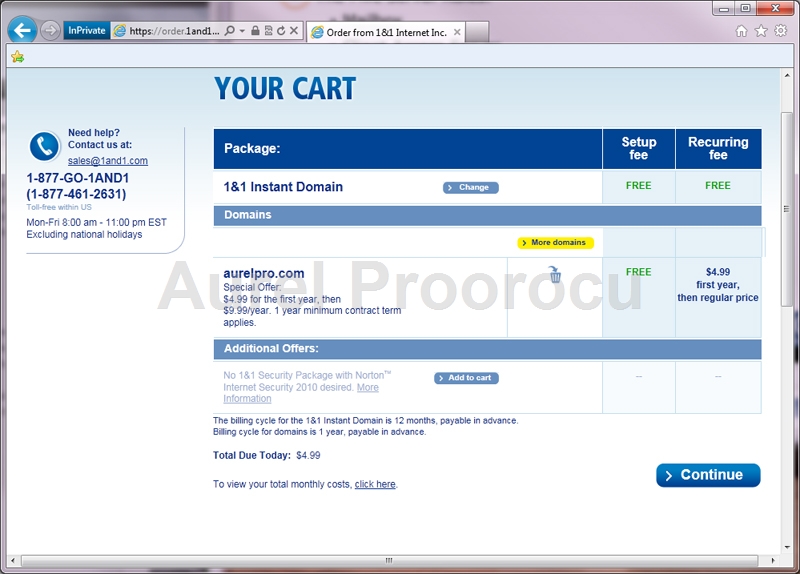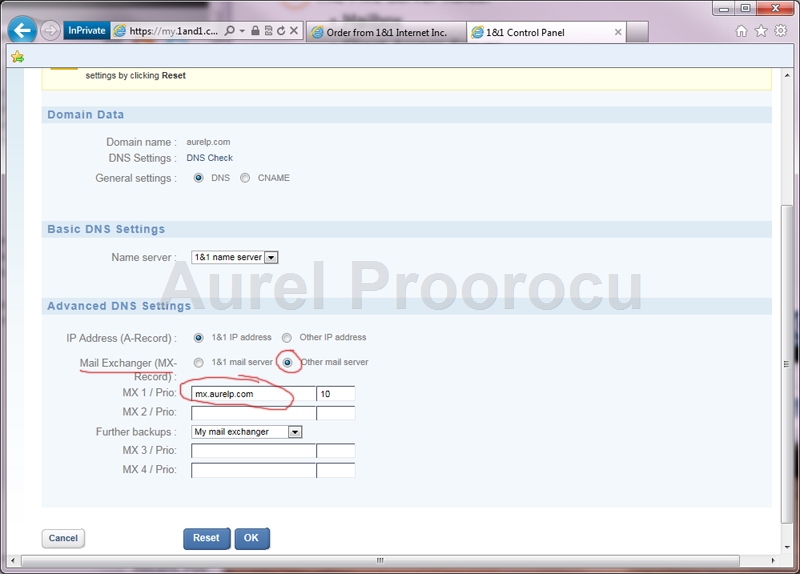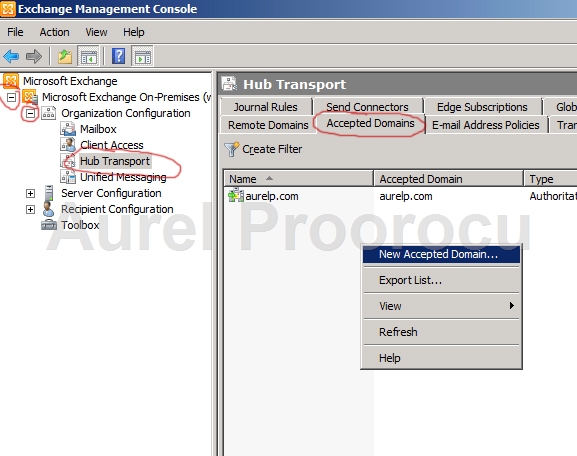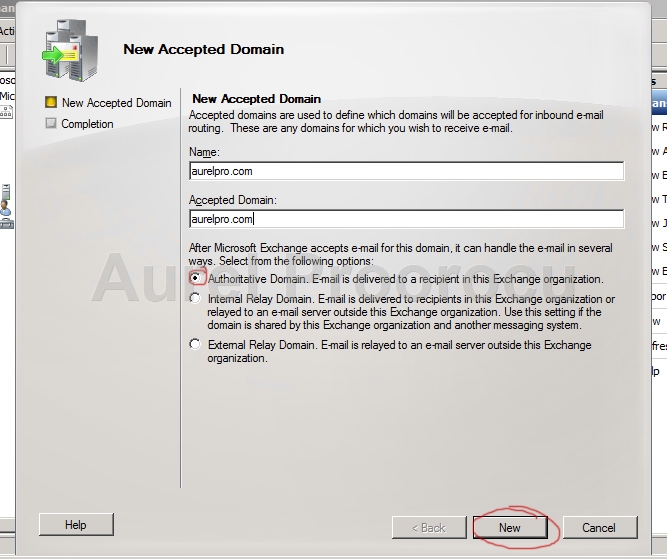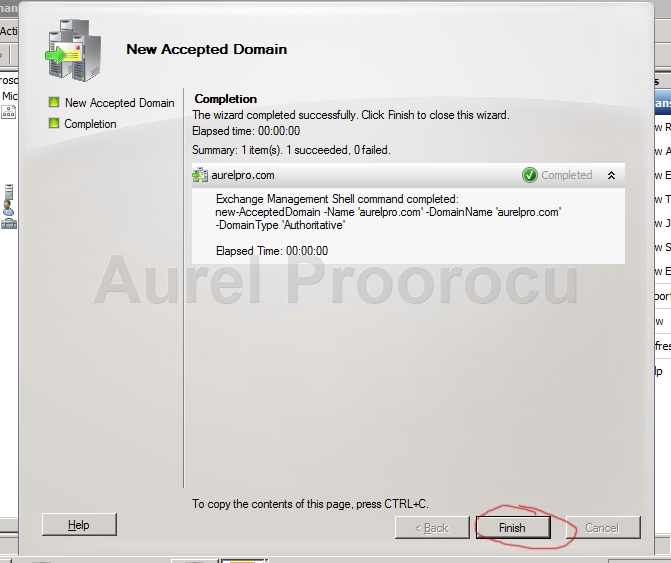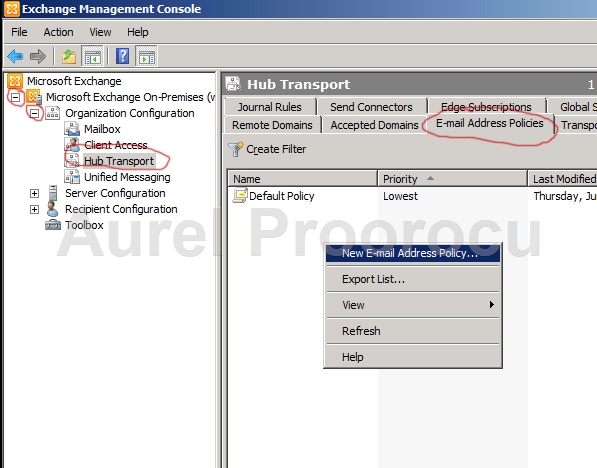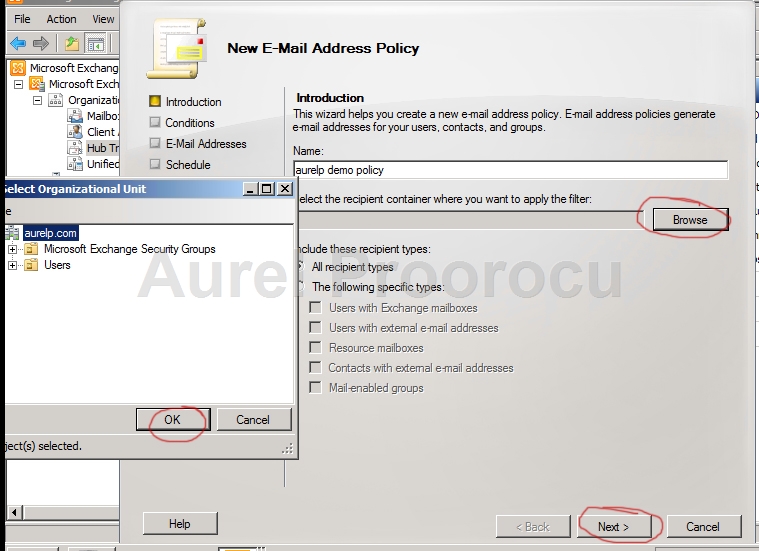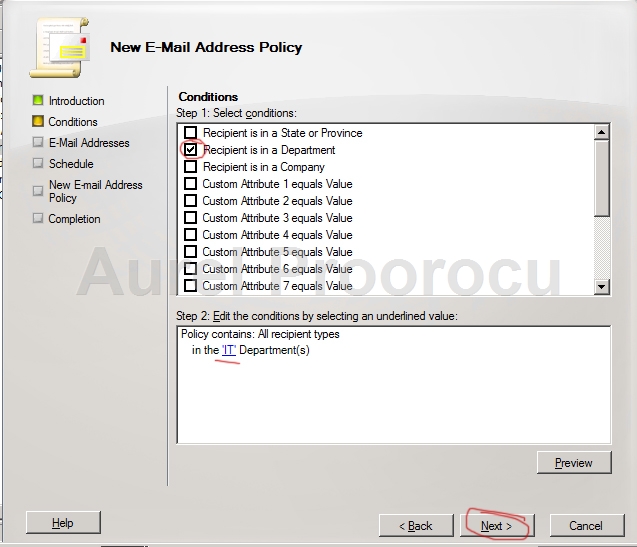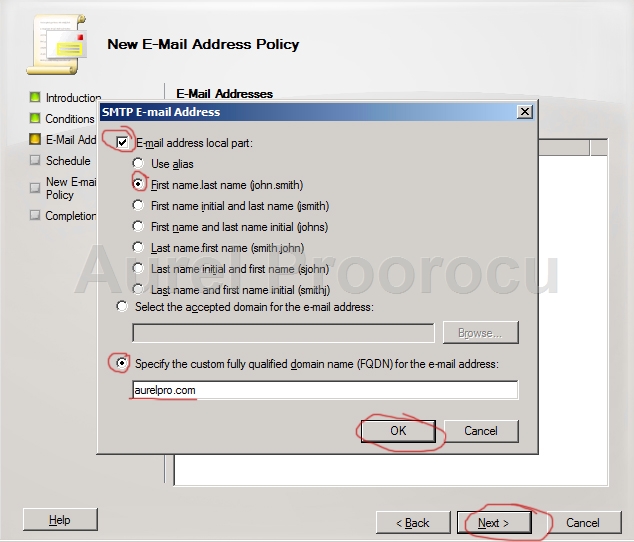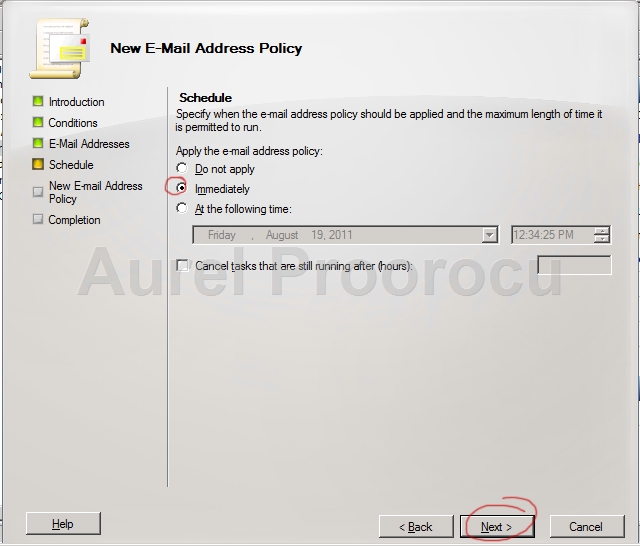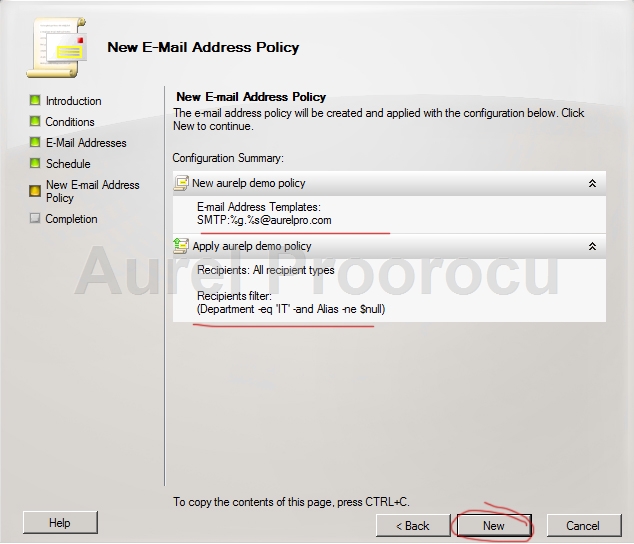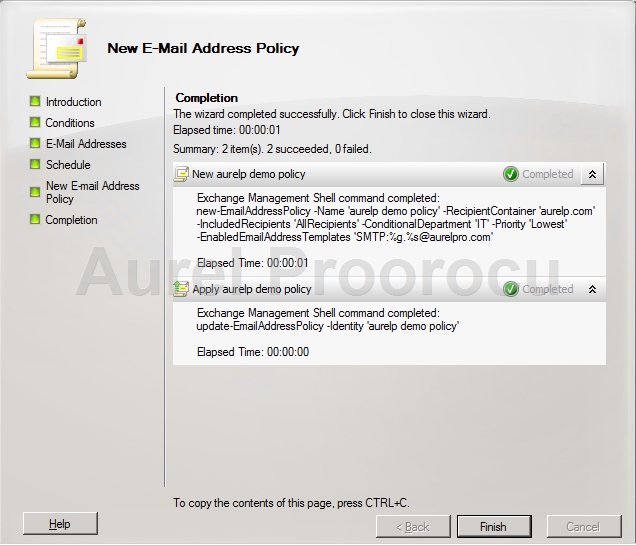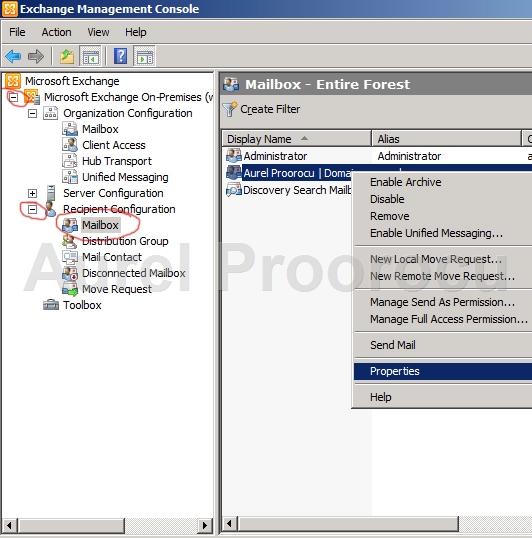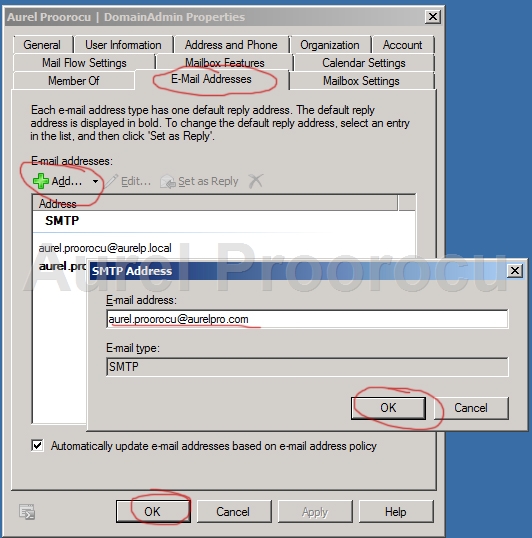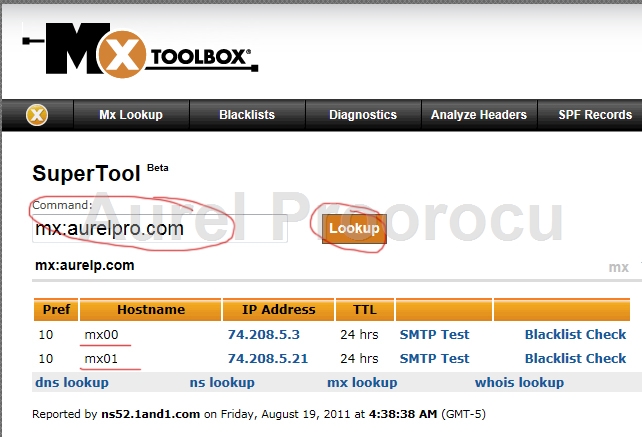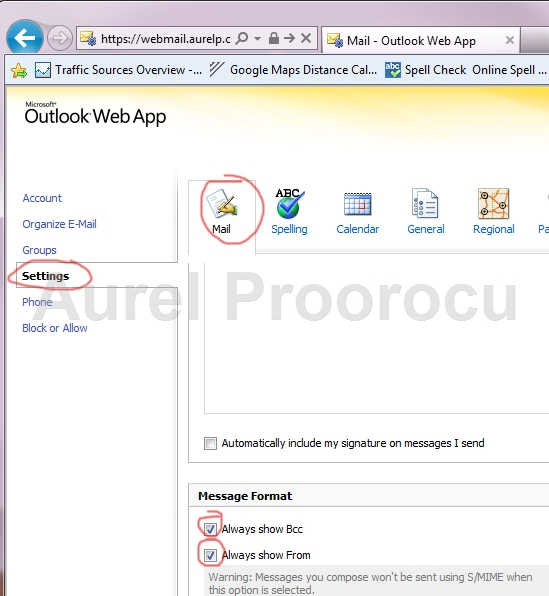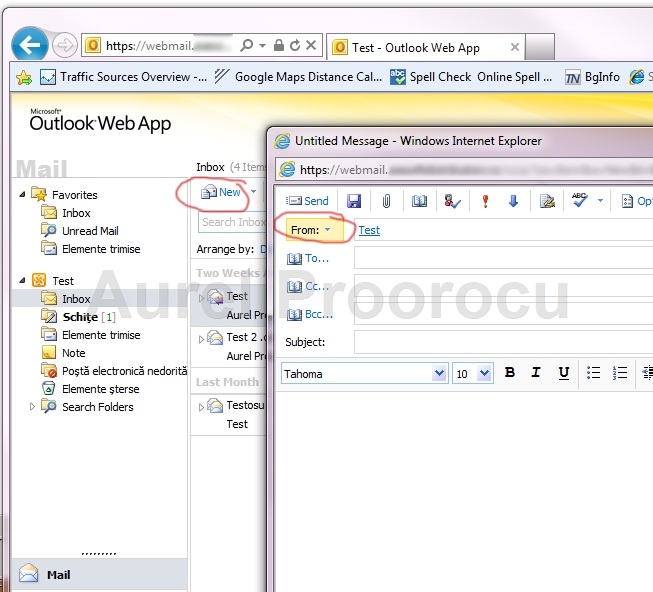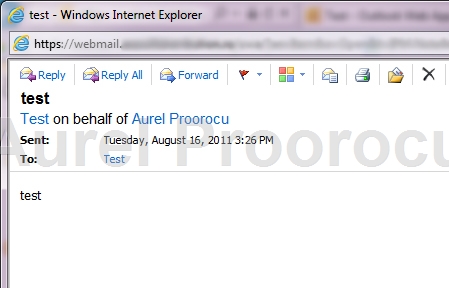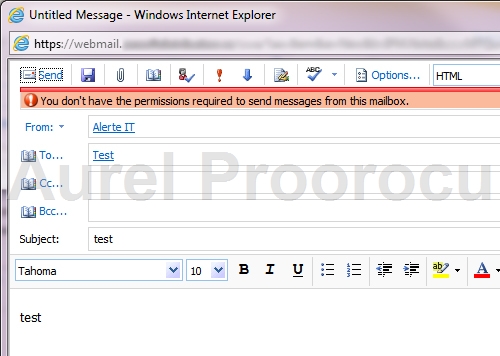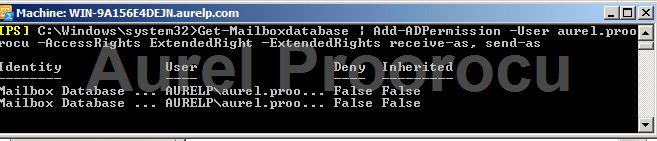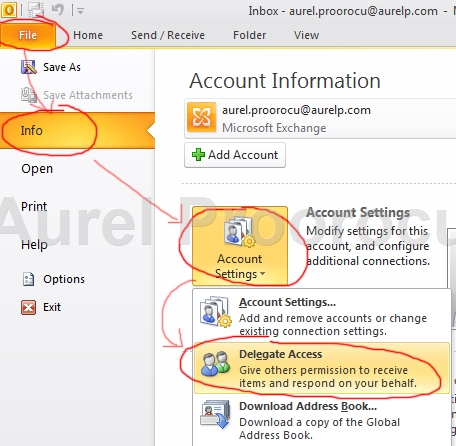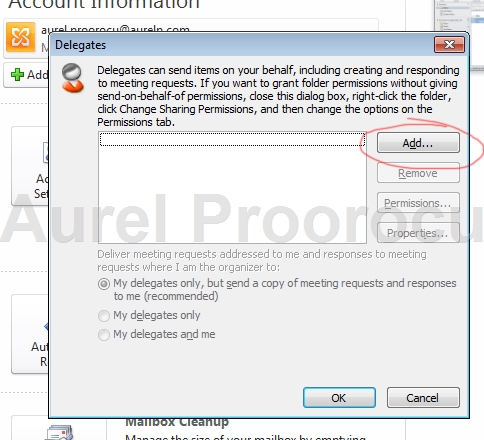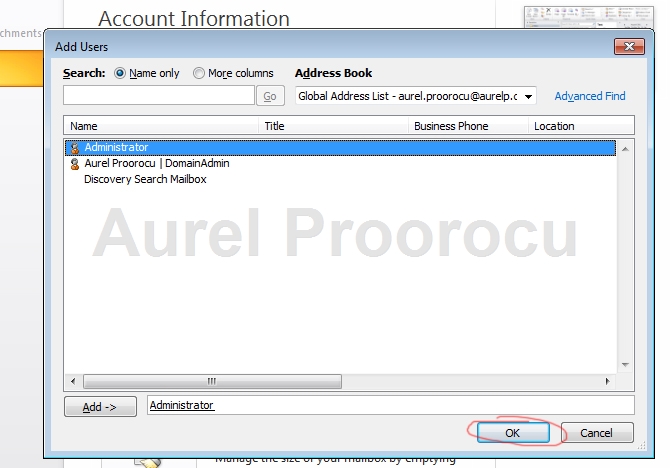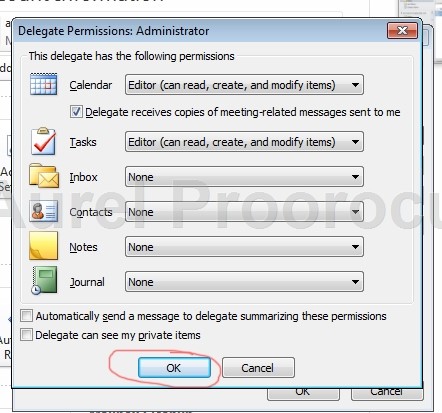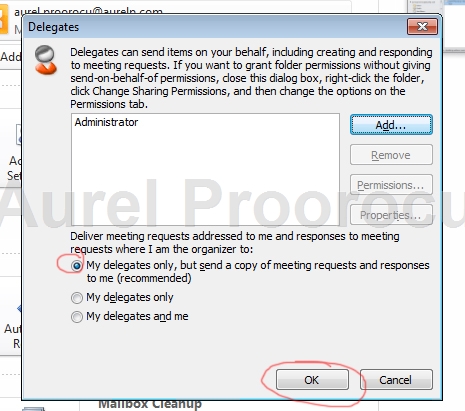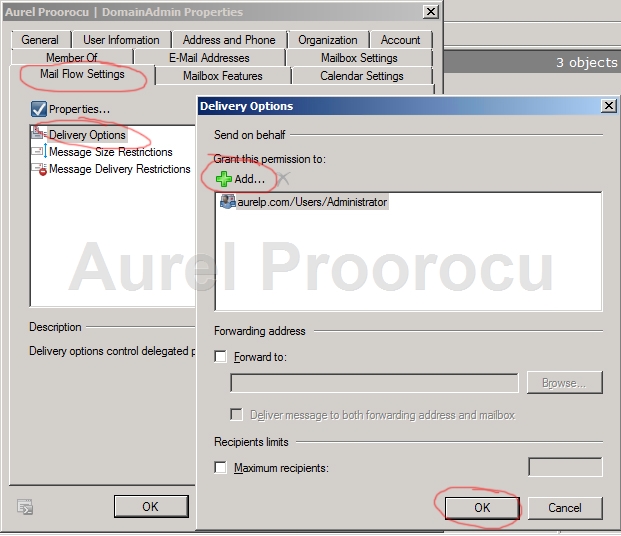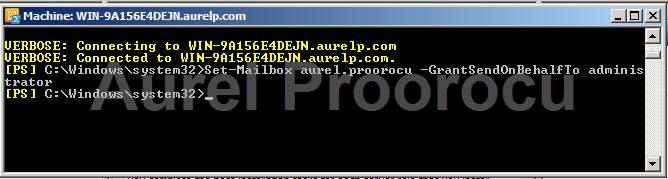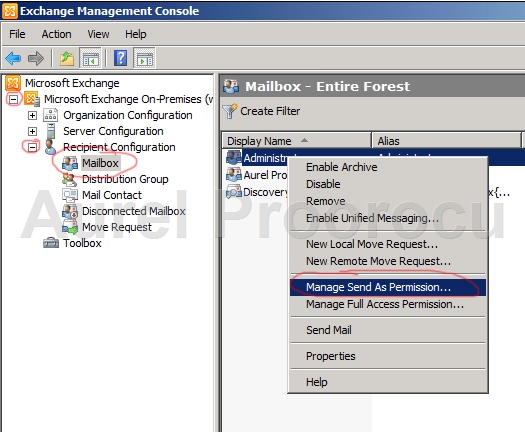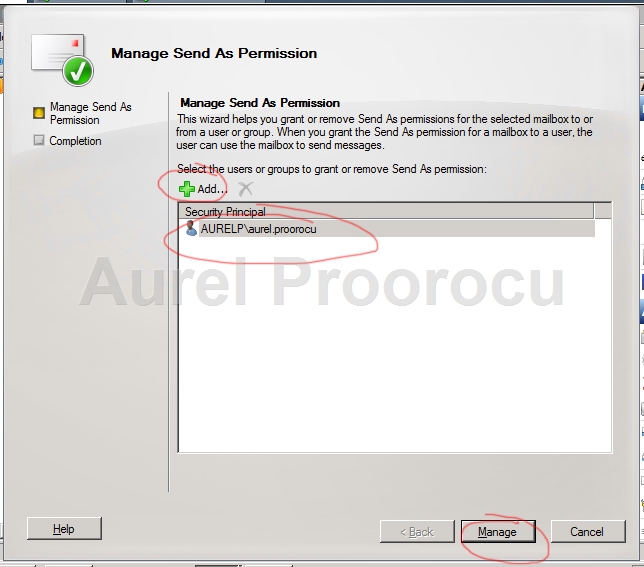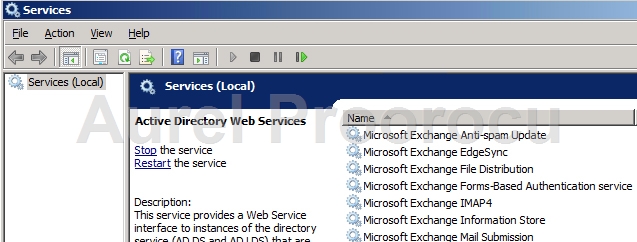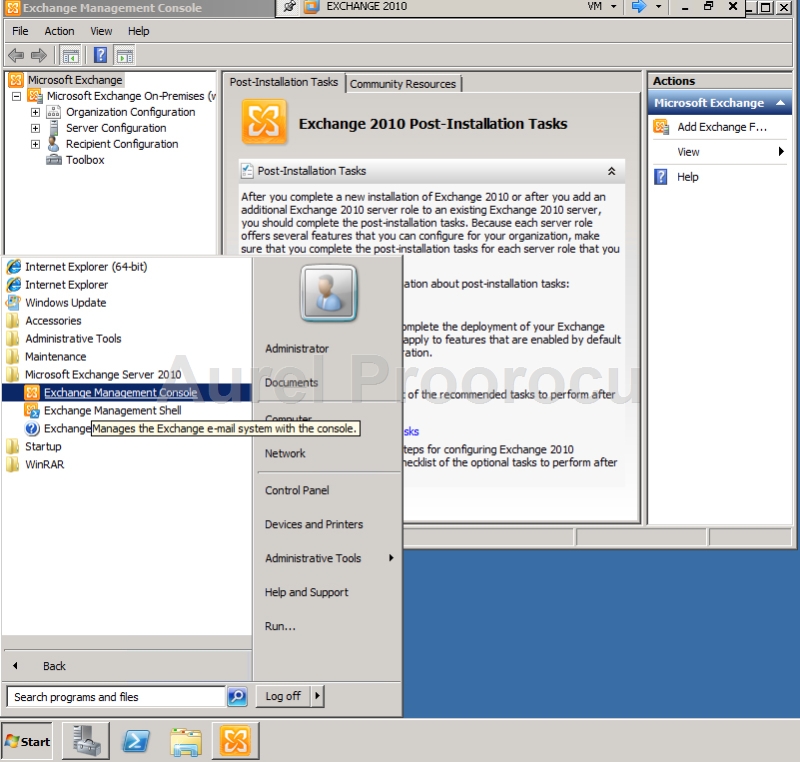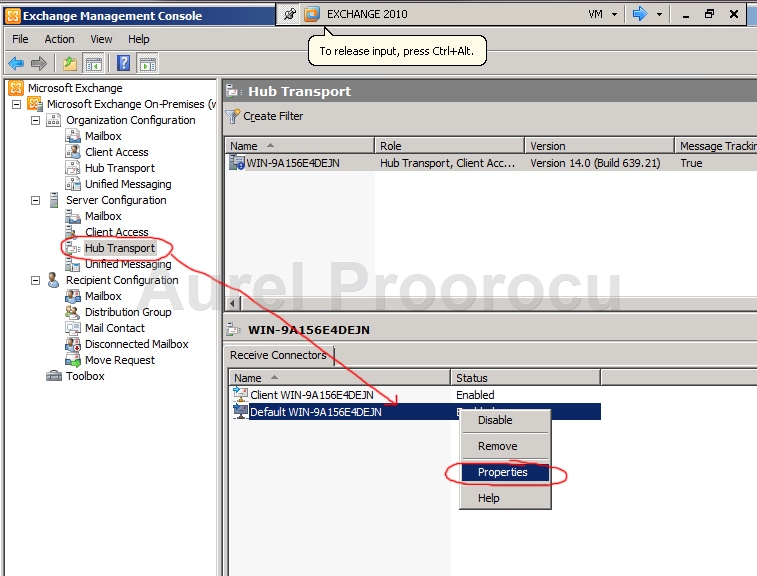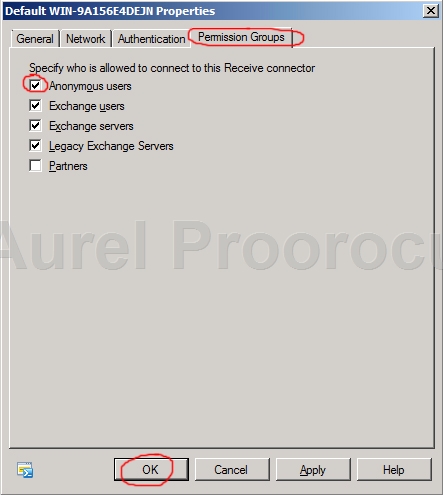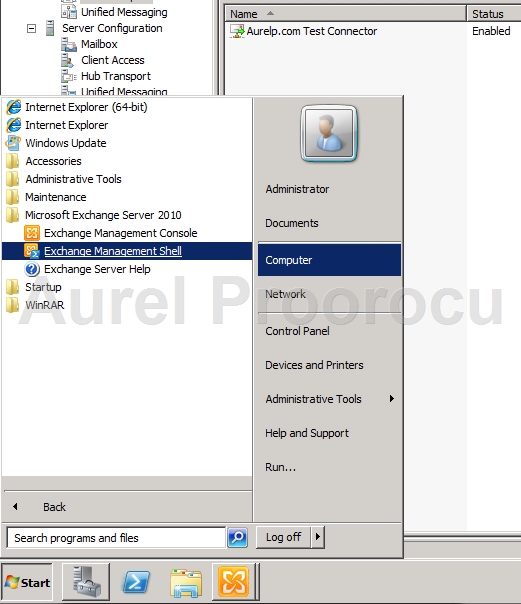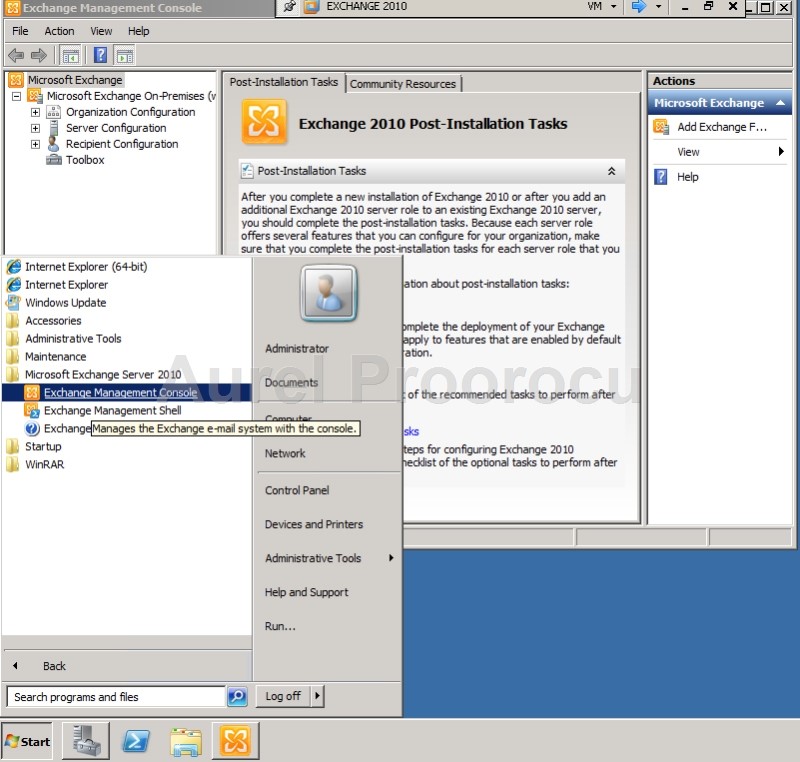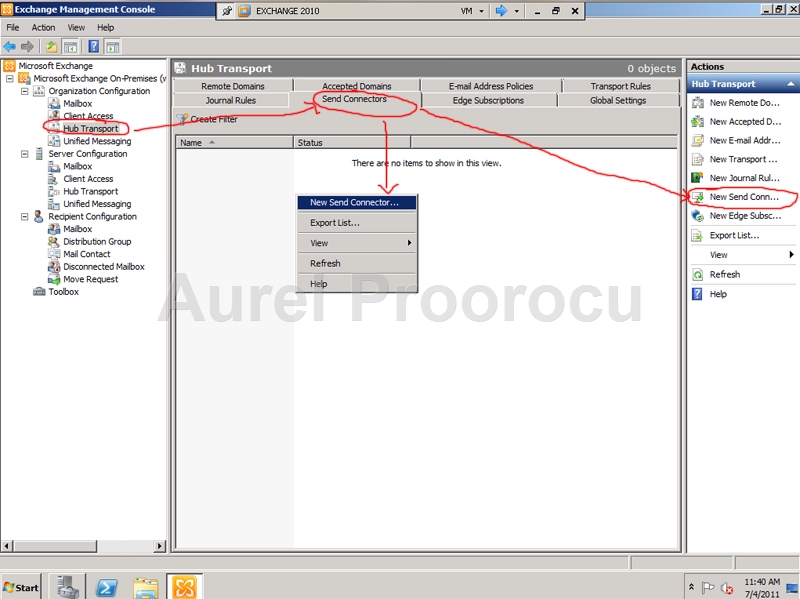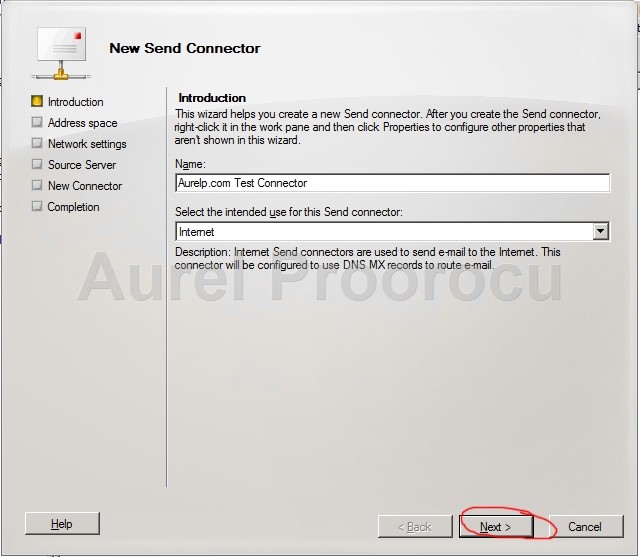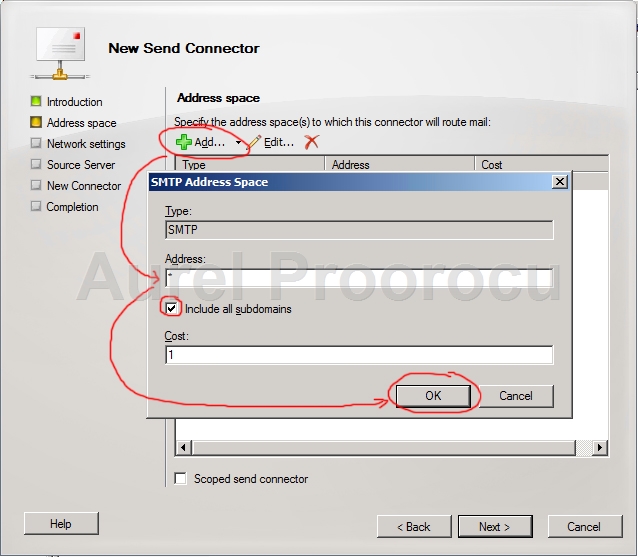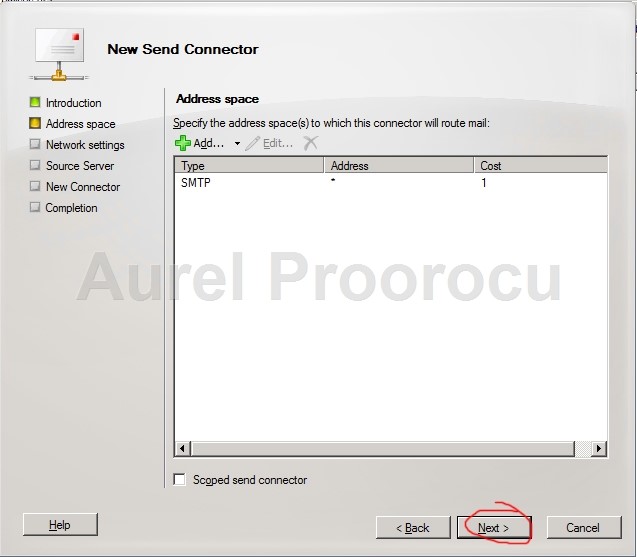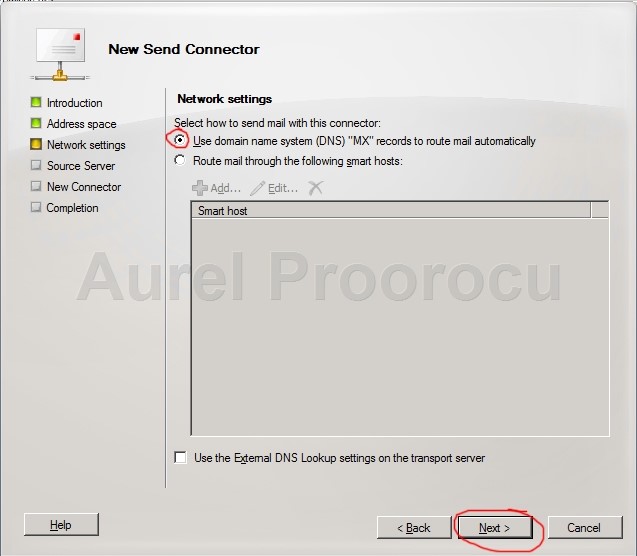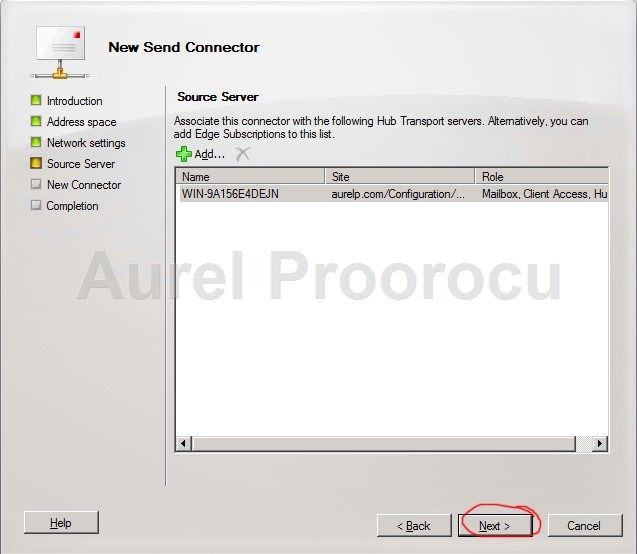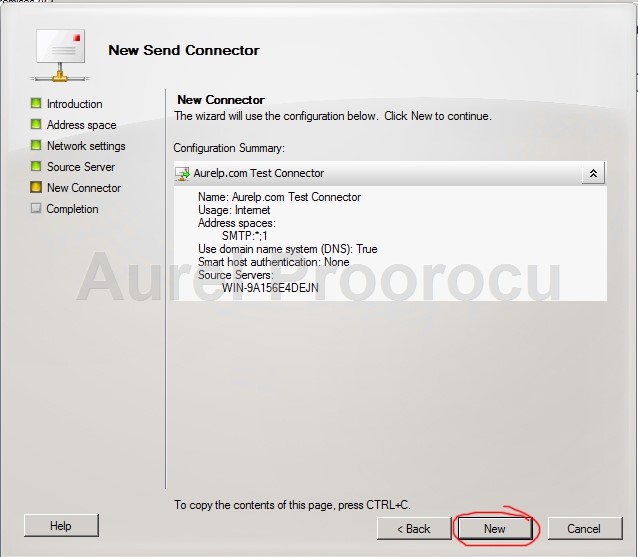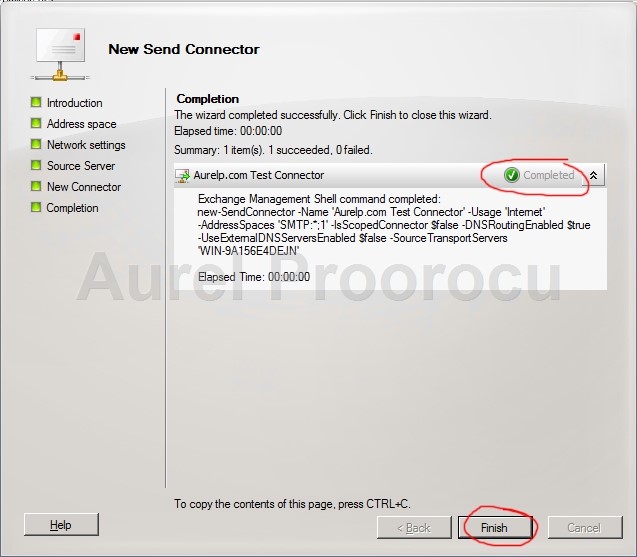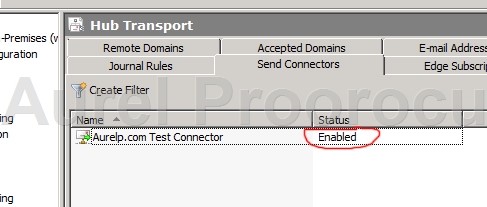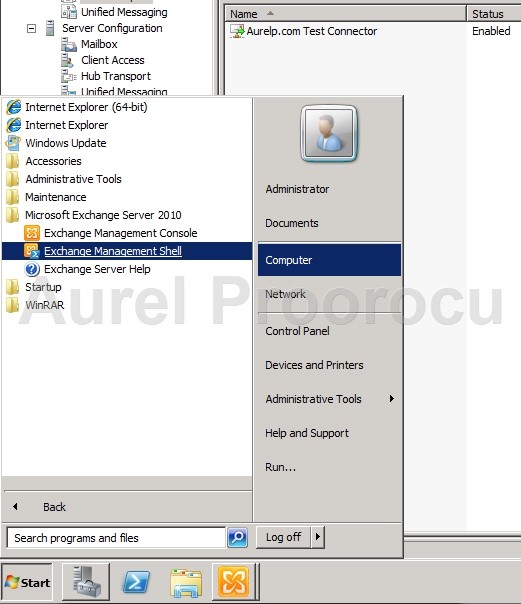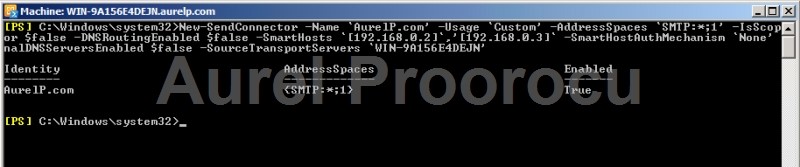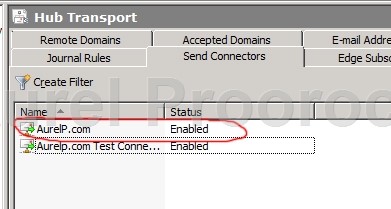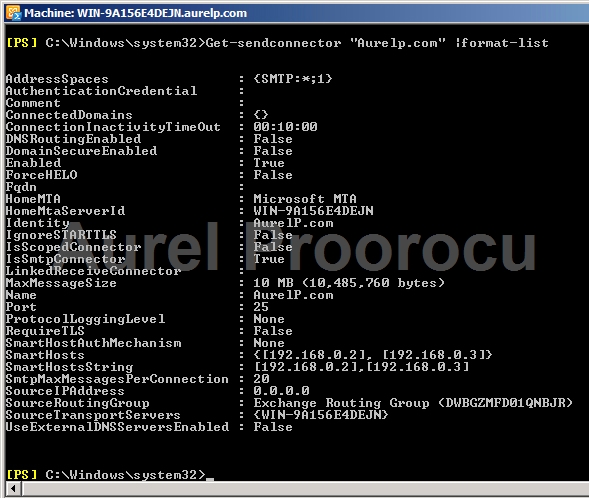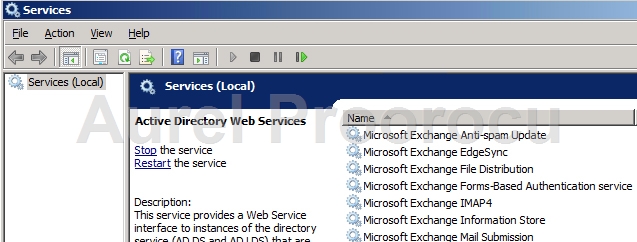
Microsoft Exchange Active Directory Topology – Provides Active Directory topology information to Exchange services. If this service is stopped, most Exchange services are unable to start. This service has no dependencies. ( Default startup type: Automatic )
Microsoft Exchange ADAM – Stores configuration data and recipient data on the Edge Transport server. This service represents the named instance of Active Directory Lightweight Directory Service (AD LDS) that’s automatically created by Setup during Edge Transport server installation. This service is dependent upon the COM+ Event System service. ( Default startup type: Automatic )
Microsoft Exchange Address Book – Manages client address book connections. This service is dependent upon the Microsoft Exchange Active Directory Topology service. ( Default startup type: Automatic)
Microsoft Exchange Anti-spam Update – Provides the Microsoft Forefront Protection 2010 for Exchange Server anti-spam update service. On Hub Transport servers, this service is dependent upon the Microsoft Exchange Active Directory Topology service. On Edge Transport servers, this service is dependent upon the Microsoft Exchange ADAM service. ( Default startup type: Automatic )
Microsoft Exchange Credential Service – Monitors credential changes in AD LDS and installs the changes on the Edge Transport server. This service is dependent upon the Microsoft Exchange ADAM service. ( Default startup type: Automatic )
Microsoft Exchange EdgeSync – Connects to an AD LDS instance on subscribed Edge Transport servers over a secure LDAP channel to synchronize data between a Hub Transport server and an Edge Transport server. This service is dependent upon the Microsoft Exchange Active Directory Topology service. If Edge Subscription isn’t configured, this service can be disabled. ( Default startup type: Automatic )
Microsoft Exchange File Distribution – Distributes offline address book (OAB) and custom Unified Messaging prompts. This service is dependent upon the Microsoft Exchange Active Directory Topology and Workstation services. ( Default startup type: Automatic )
Microsoft Exchange Forms-Based Authentication – Provides forms-based authentication to Microsoft Office Outlook Web App and the Exchange Control Panel. If this service is stopped, Outlook Web App and the Exchange Control Panel won’t authenticate users. This service has no dependencies. ( Default startup type: Automatic )
Microsoft Exchange IMAP4 – Provides IMAP4 service to clients. If this service is stopped, clients won’t be able to connect to this computer using the IMAP4 protocol. This service is dependent upon the Microsoft Exchange Active Directory Topology service. ( Default startup type: Manual )
Microsoft Exchange Information Store – Manages the Exchange Information Store. This includes mailbox databases and public folder databases. If this service is stopped, mailbox databases and public folder databases on this computer are unavailable. If this service is disabled, any services that explicitly depend on it will fail to start. This service is dependent on the RPC, Server, Windows Event Log, and Workstation services. ( Default startup type: Automatic )
Microsoft Exchange Mail Submission Service – Submits messages from the Mailbox server to Exchange 2010 Hub Transport servers. This service is dependent upon the Microsoft Exchange Active Directory Topology service. ( Default startup type: Automatic )
Microsoft Exchange Mailbox Assistants – Performs background processing of mailboxes in the Exchange store. This service is dependent upon the Microsoft Exchange Active Directory Topology service.
Microsoft Exchange Mailbox Replication Service – Processes mailbox moves and move requests. This service is dependent upon the Microsoft Exchange Active Directory Topology and Net.Tcp Port Sharing service.
Microsoft Exchange Monitoring – Allows applications to call the Exchange diagnostic cmdlets. This service has no dependencies. ( Default startup type: Automatic )
Microsoft Exchange Monitoring – Allows applications to call the Exchange diagnostic cmdlets. This service has no dependencies. ( Default startup type: Manual )
Microsoft Exchange POP3 – Provides POP3 service to clients. If this service is stopped, clients can’t connect to this computer using the POP3 protocol. This service is dependent upon the Microsoft Exchange Active Directory Topology service. ( Default startup type: Manual )
Microsoft Exchange Protected Service Host – Provides a host for several Exchange services that must be protected from other services. This service is dependent upon the Microsoft Exchange Active Directory Topology service. ( Default startup type: Automatic )
Microsoft Exchange Replication Service – Provides replication functionality for mailbox databases on Mailbox servers in a database availability group (DAG). This service is dependent upon the Microsoft Exchange Active Directory Topology service. ( Default startup type: Automatic )
Microsoft Exchange RPC Client Access – Manages client RPC connections for Exchange. This service is dependent upon the Microsoft Exchange Active Directory Topology service. ( Default startup type: Automatic)
Microsoft Exchange Search Indexer – Drives indexing of mailbox content, which improves the performance of content search. This service is dependent upon the Microsoft Exchange Active Directory Topology and Microsoft Search (Exchange Server) services. ( Default startup type: Automatic )
Microsoft Exchange Server Extension for Windows Server Backup – Enables Windows Server Backup users to back up and recover application data for Microsoft Exchange. This service has no dependencies. ( Default startup type: Manual )
Microsoft Exchange Service Host – Provides a host for several Exchange services. On internal server roles, this service is dependent upon the Microsoft Exchange Active Directory Topology service. On Edge Transport servers, this service is dependent upon the Microsoft Exchange ADAM service. ( Default startup type: Automatic )
Microsoft Exchange Speech Engine – Provides speech processing services for Unified Messaging. This service is dependent upon the Windows Management Instrumentation (WMI) service. ( Default startup type:Automatic )
Microsoft Exchange System Attendant – Forwards directory lookups to a global catalog server for legacy Outlook clients, generates e-mail addresses and OABs, updates free/busy information for legacy clients, and maintains permissions and group memberships for the server. If this service is disabled, any services that explicitly depend on it will fail to start. This service is dependent on the RPC, Server, Windows Event Log, and Workstation services. ( Default startup type: Automatic )
Microsoft Exchange Throttling – Limits the rate of user operations. This service is dependent upon the Microsoft Exchange Active Directory Topology service. ( Default startup type: Automatic )
Microsoft Exchange Transport – Provides SMTP server and transport stack. On Hub Transport servers, this service is dependent upon the Microsoft Exchange Active Directory Topology service. On Edge Transport servers, this service is dependent upon the Microsoft Exchange ADAM service. ( Default startup type:Automatic )
Microsoft Exchange Transport Log Search – Provides remote search capability for Microsoft Exchange Transport log files. On Hub Transport servers, this service is dependent upon the Microsoft Exchange Active Directory Topology service. On Edge Transport servers, this service is dependent upon the Microsoft Exchange ADAM service. ( Default startup type: Automatic )
Microsoft Exchange Unified Messaging – Enables Microsoft Exchange Unified Messaging features. This allows voice and fax messages to be stored in Exchange and gives users telephone access to e-mail, voice mail, calendar, contacts, or an auto attendant. If this service is stopped, Unified Messaging isn’t available. This service is dependent upon the Microsoft Exchange Active Directory Topology and the Microsoft Exchange Speech Engine service. ( Default startup type: Automatic )
Microsoft Search (Exchange Server) – This is a Microsoft Exchange-customized version of Microsoft Search. This service is dependent on the RPC service. ( Default startup type: Manual )
ENJOY.
And if you encounter any problems feel free to comment / contact me.