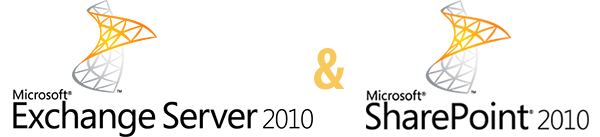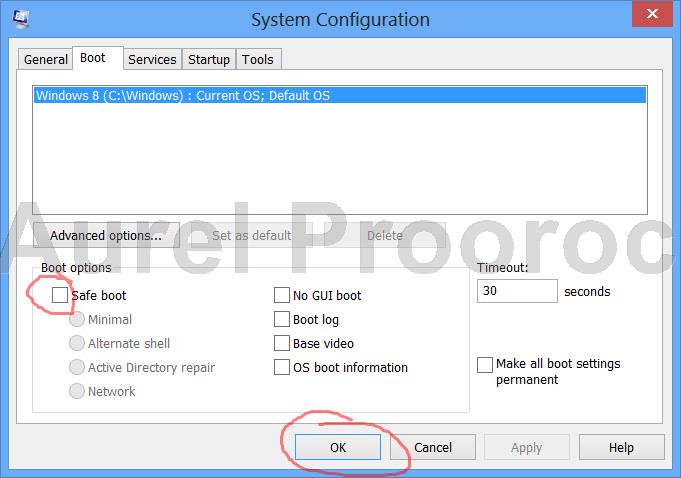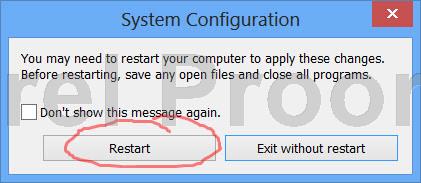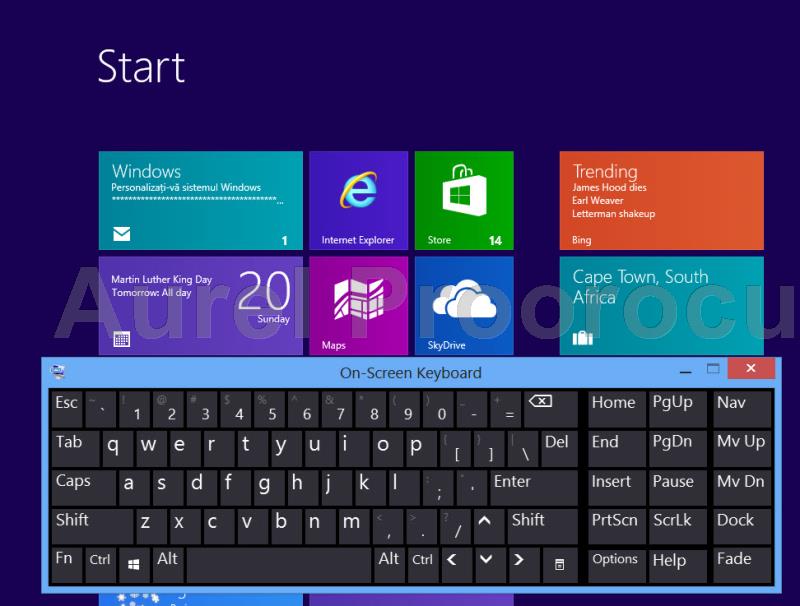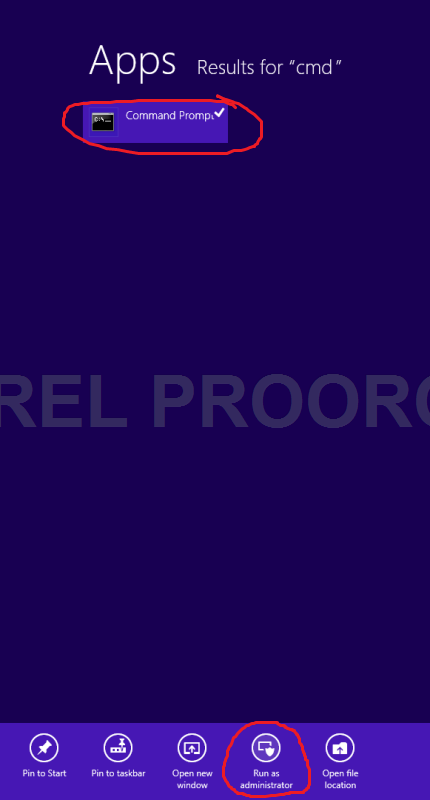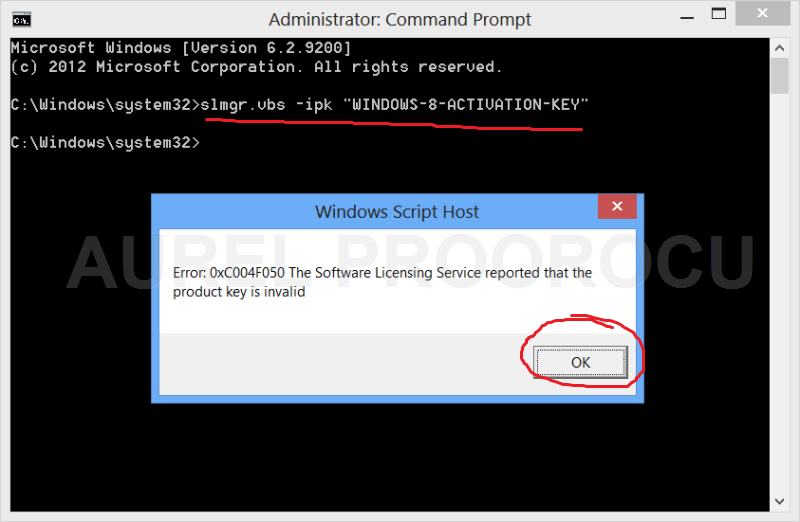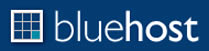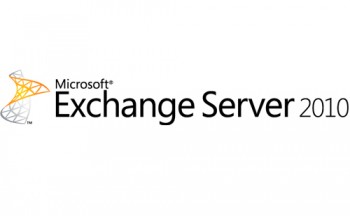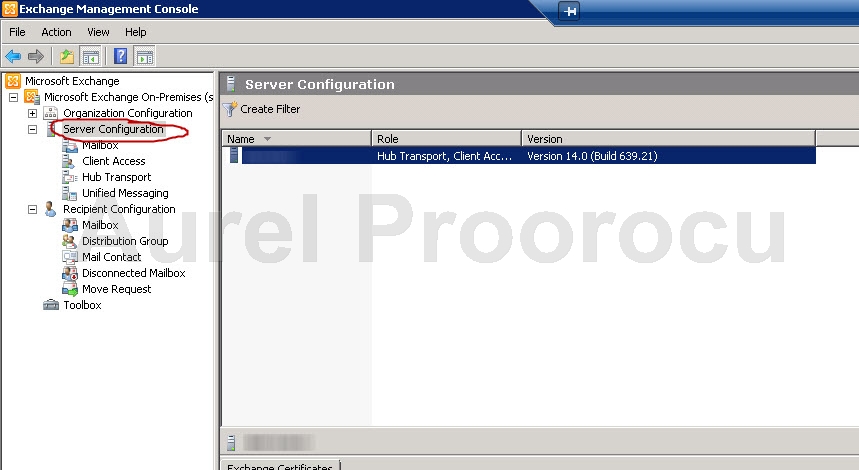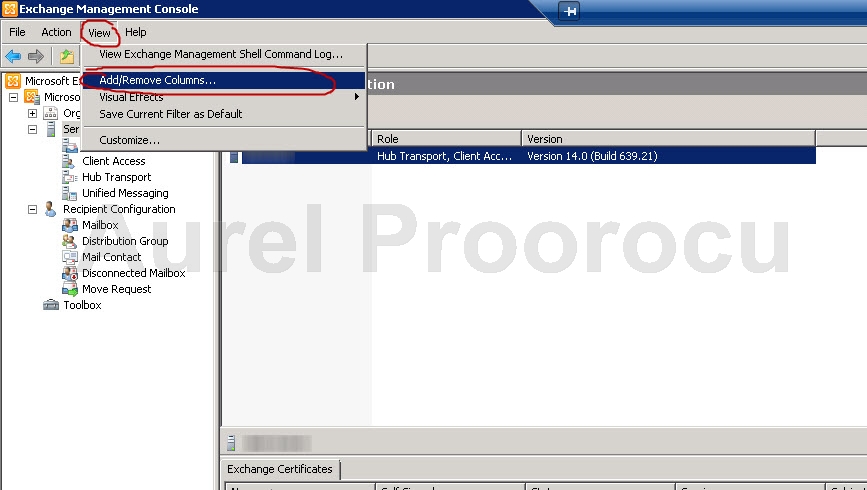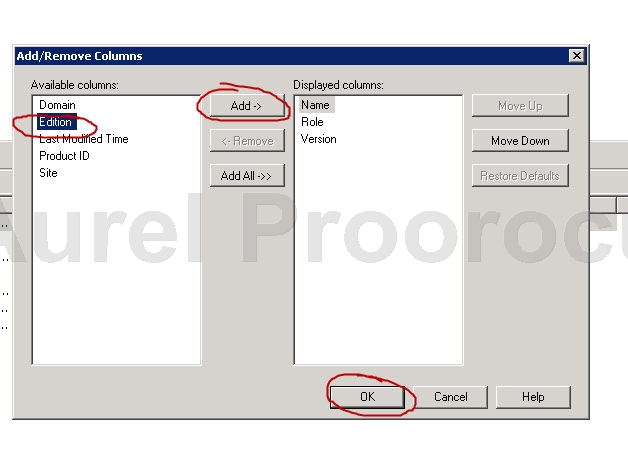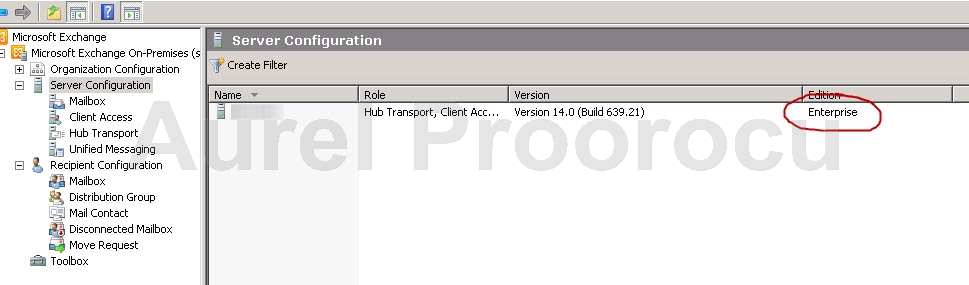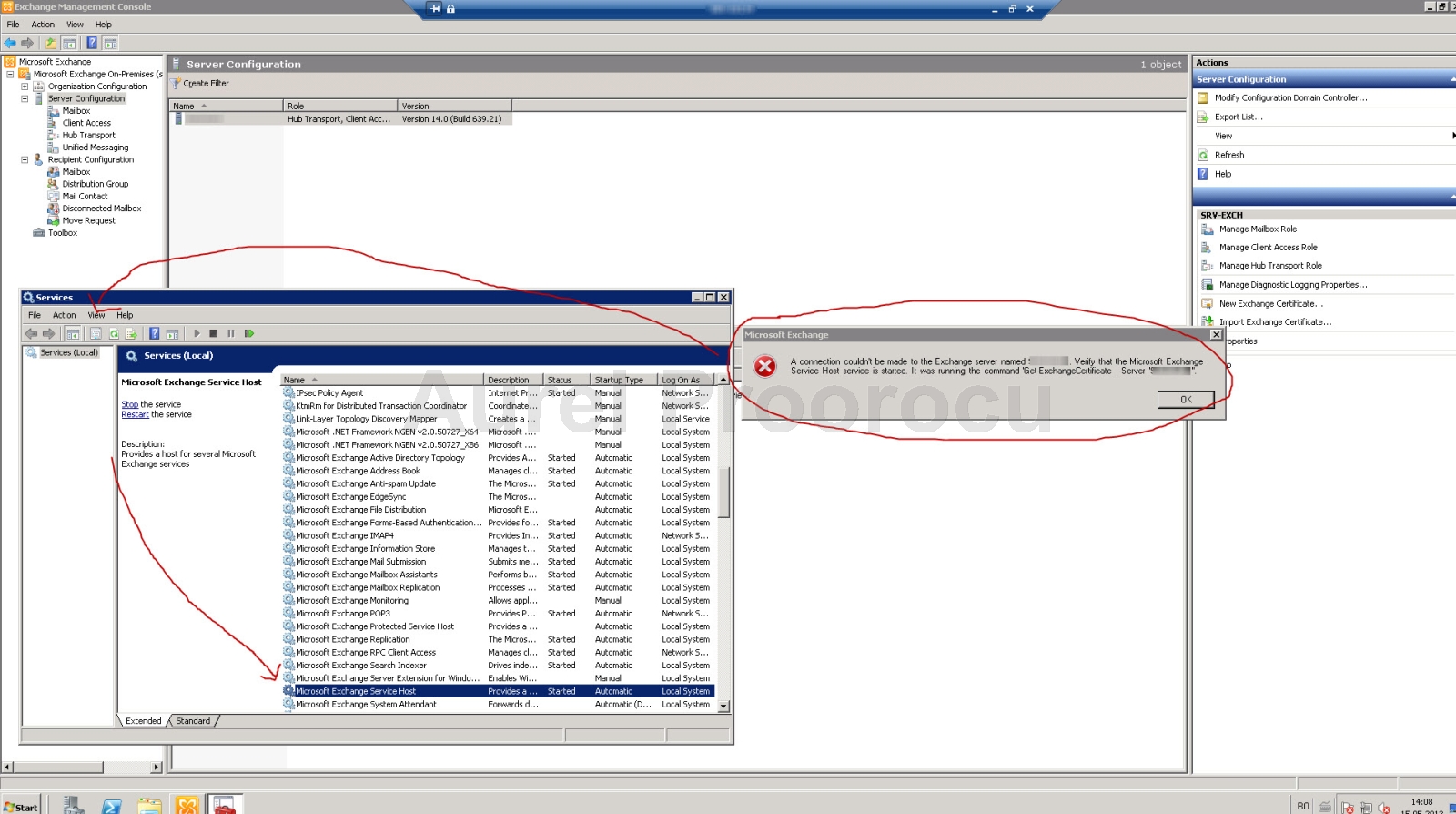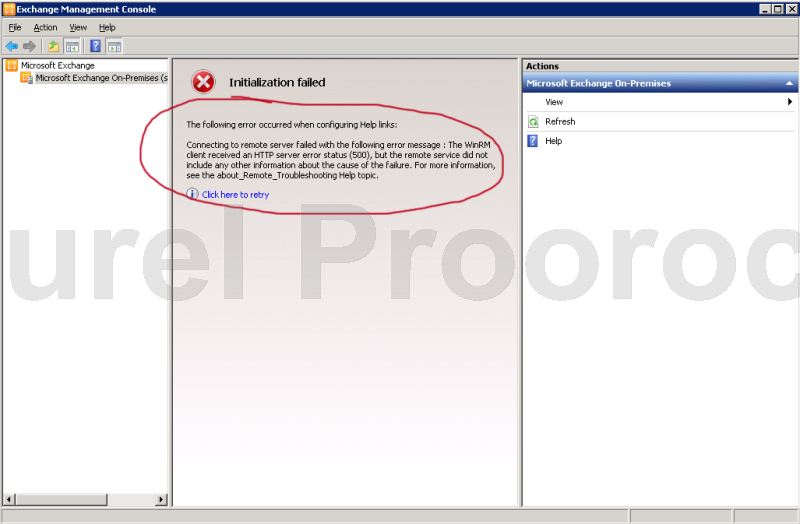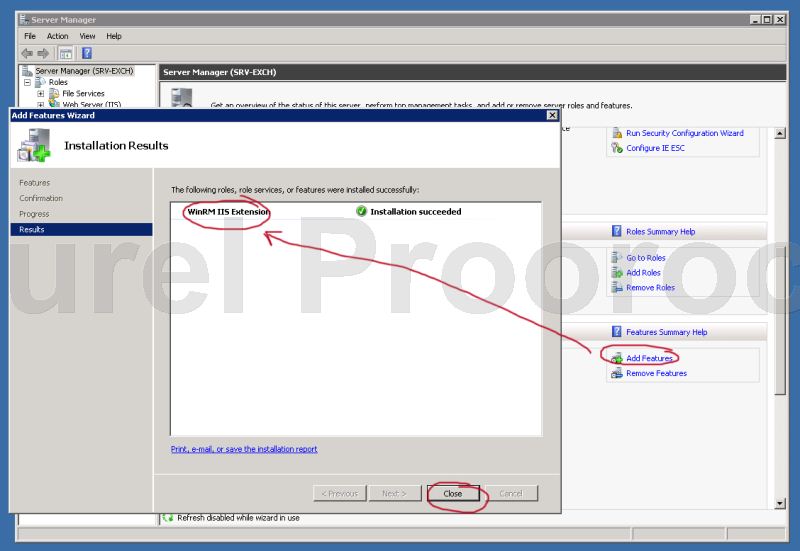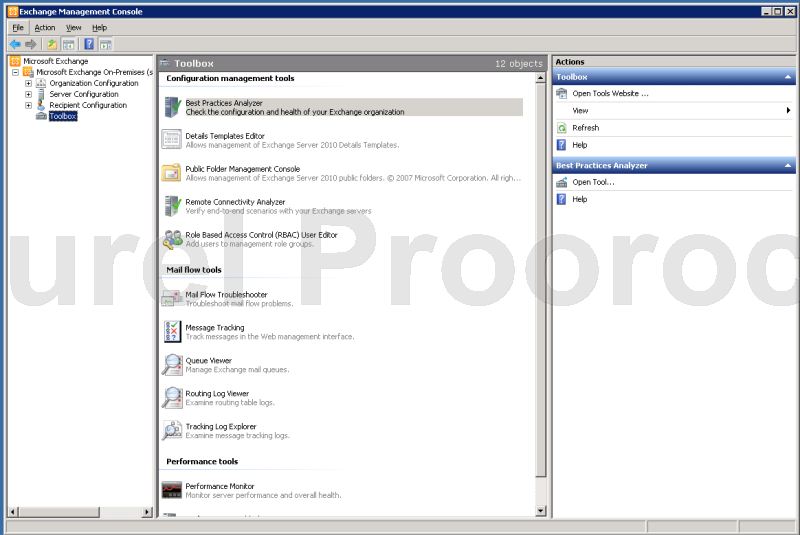A few days ago I received a request from a reader of my blog:
“I am a SharePoint Developer and not familiar with exchange server. I will really appreciate if you can please help me on this:
#1. If the Exchange Server spam filter also filters the local relay then:
We are talking about a e-mail addresses that is on a server and when you try to send emails to addresses from the same server they go into junk.
To do that, they have to give this command in power-shell:
set-mailbox nameof.mailbox -AntispamBypassEnabled $true get-mailbox nameof.mailbox | fl *spam*,*SCL* AntispamBypassEnabled : True
#2 If the Exchange Server does not filter local relay for spam:
You are sending a internal e-mail from a address to a list and it goes to spam but the exchange does not filter local relay.
Then you need to add a safe senders list via a GPO for everyone for Outlook. Because the problem is Outlook has it’s own mechanism for anti-spam.
( For testing before you do that: add this address to safe senders on one computer with Outlook and then send the mass message and see if it still goes to spam –> it should not ).
Tutorial how to make a GPO for this can be found here.
If you have problems / questions / ideas please you can comment here or contact me.
Enjoy !