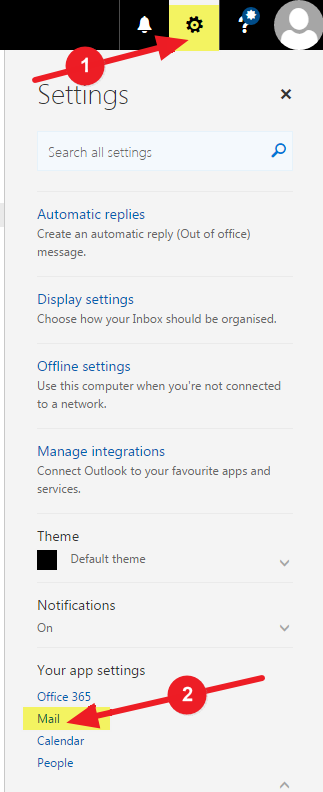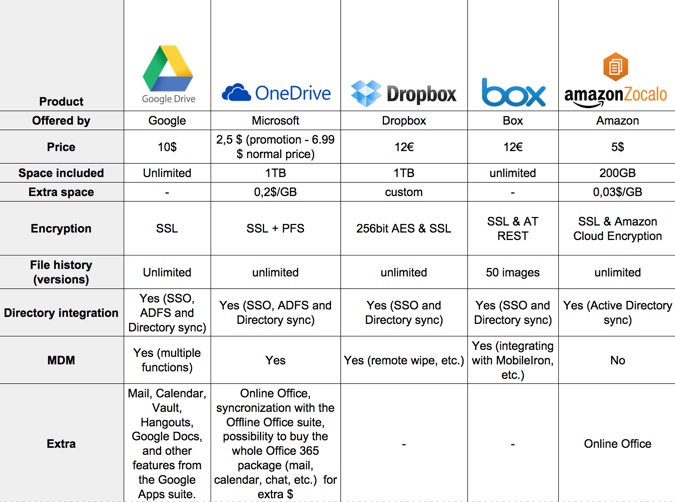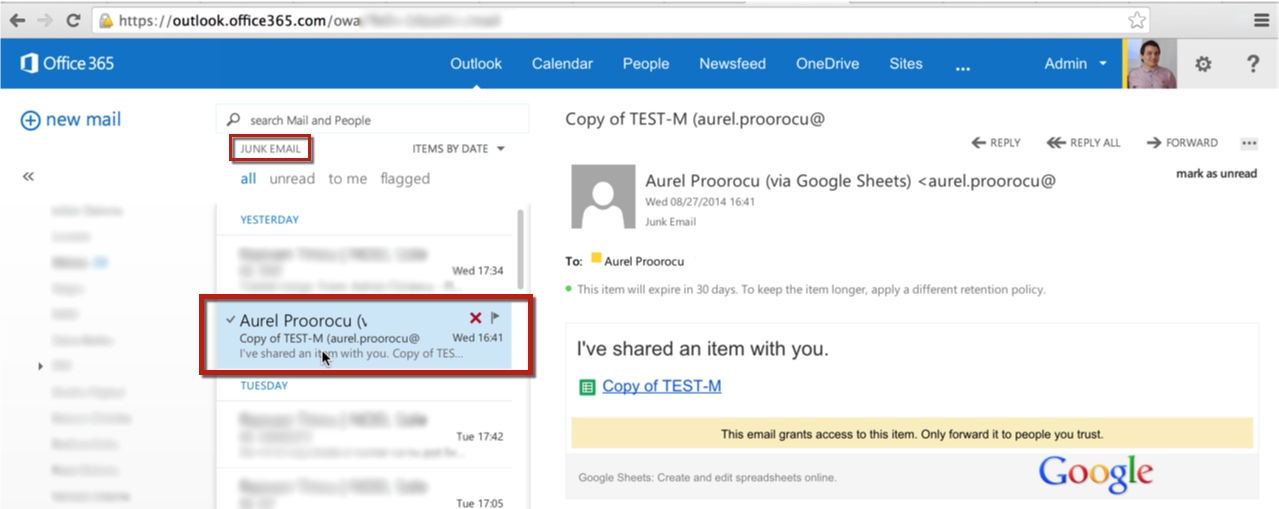- Login on your OWA Account (web access): https://outlook.office.com/owa/
- In the upper-right corner click on Settings / and then click on Mail (lower-right).
- Click on Clutter / and then deselect “Separate items identified as clutter”
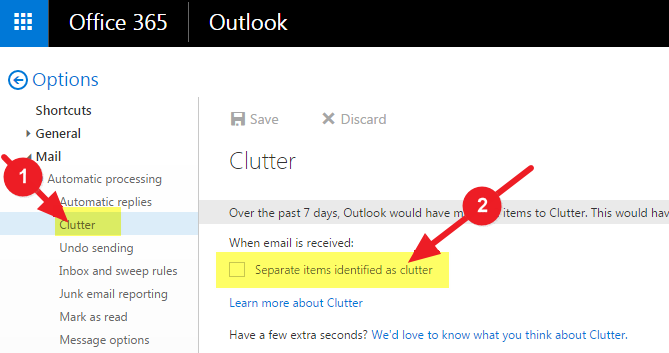
- Click on Save
- Enjoy!
Category Archives: Office 365
Google Drive VS OneDrive VS Dropbox VS BOX vs AmazonZocalo
Critical problem with Litigation Hold detected in OWA – Exchange Server 2013 and Exchange Online (Office 365)
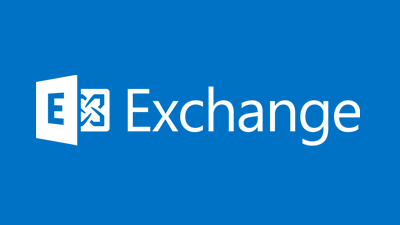
Recently, a very important critical problem has been detected in the behaviour of litigation hold in Exchange Server 2013 and Exchange Online.
When a mailbox is enabled for litigation and holds a delegate of the mailbox is able to use OWA to permanently delete folders (and their items) from the mailbox, without them being preserved correctly by the litigation hold.
The issue impacts Exchange Online and all supported versions of Exchange Server 2013 on-premises. The bug does not exist when mailboxes are accessed via Outlook or other clients, only when accessed via OWA
Microsoft has released KB2996477 which also describes the issue:
This problem occurs when a user uses OWA to delete or move a folder from a delegated mailbox that is on hold to another mailbox if that mailbox is also open in OWA but is not on hold. The items are preserved according to the hold settings of the delegate’s own mailbox, not the settings of the delegated mailbox. The delegate can move or delete individual items inside a folder, and the items are preserved as expected.
Non-delegated scenarios, in which one user is the sole owner of a mailbox, are not affected by this issue. This problem also does not occur in the Outlook client.
There are 2 known solutions:
1. Put a hold on all users who are participating in delegated scenarios.
2. Disable OWA for users who have delegated access to their mailbox.
First, it’s worth verifying whether any mailboxes in your organization are enabled for litigation hold.
[PS] C:\>Get-Mailbox | where LitigationHoldEnabled Name Alias ServerName ProhibitSendQuota ---- ----- ---------- ----------------- Aurel Proorocu aurel.proorocu exch2013 Unlimited IT Support it.support exch2013 Unlimited
If disabling OWA is a practical solution for your organization this can easily be performed, for example:
[PS] C:\>Get-Mailbox | where LitigationHoldEnabled | Set-CASMailbox -OWAEnabled:$false
Of course, if the mailboxes are under investigation it may not be wise to tip off the mailbox owner by disabling OWA. In that case enabling litigation hold for the other users with access to the mailbox would be the better approach.
Google emails go to Junk folder on Office 365
It seems that Microsoft and Google continue to tease each other…
As I discovered recently, if you share a file from Google Drive with someone that uses Office 365, the notification email will go directly into the Junk folder.
Solution(s):
– adding the respective domain on the Office 365 whitelist (ex. @domain-that-is-hosted-on-google-apps.com)
– creating a contact on your Outlook Online with the senders address (ex. user@domain-that-is-hosted-on-google-apps.com)
Solved | Office 365 Directory Synchronization Tool Error: Set-CoexistenceConfiguration was unable to modify the source properties
I recently ran in to a problem running the DirSync tool with Office 365. My account was an Enterprise Administrator, as well as a member of the MIISAdmins local group. The error I got after attempting synchronization was “Set-CoexistenceConfiguration was unable to modify the source properties. See the event logs for more detailed information.”: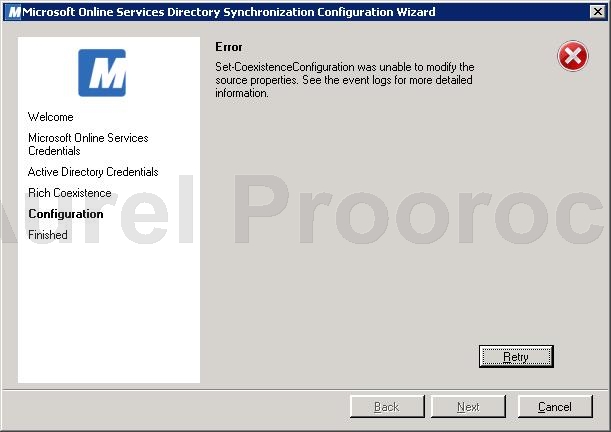
Upon opening the Event Viewer, as the ever-so-meaningful error instructed me to do, I found the following Errors logged:
- A Constraint violation occured. (Exception from HRESULT 0x8007202F)
- Set-CoexistenceConfiguration was unable to modify the source properties.
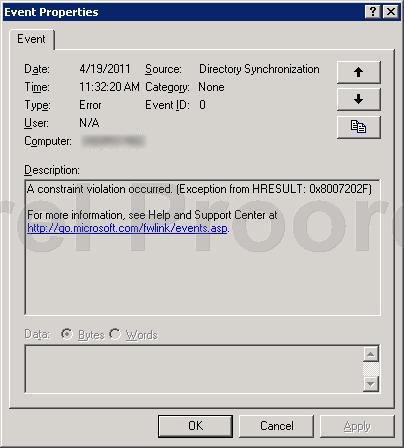
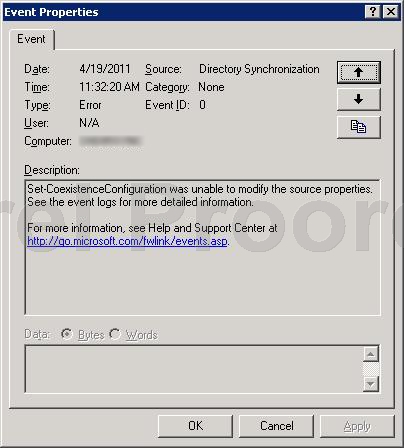
I determined where the error was occurring by running the AD Insight tool, which is part of the Windows Sysinternal applications and can be found here: http://technet.microsoft.com/en-us/sysinternals/bb897539.aspx.
The error indicated that I was unable to modify an attribute within the domain, which lead me back to checking permissions. I found that though my system account was part of the Enterprise Administrators in our domain, Enterprise Admins were not included in the built-in Administrators group for our domain. Once I added the account to the Administrators account and retried the directory synchronization, everything worked perfectly.
Then click retry and it works perfect !
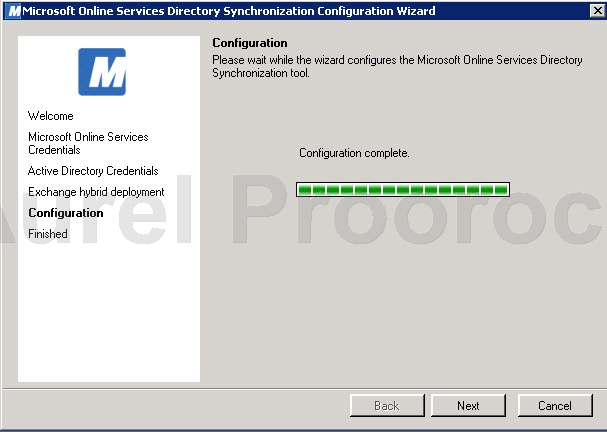
ENJOY.
And if you encounter any problems feel free to comment / contact me.
How to send from another account / How to activate BCC in Exchange Online / OWA 2010 ?
Two annoying problems in Exchange Online / OWA are:
– How to select another account ( the from field in Outlook ) ?
– How to see BCC when writing a new mail ?
1. Open OWA / Go in the right-up corner / click on Options / Click on See All Options:
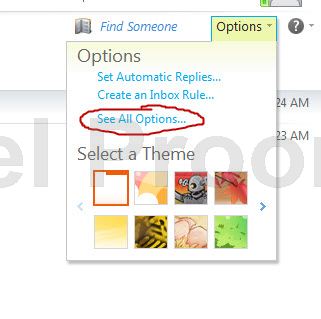
2. Go to the Settings menu in the left / At message format section select Always show BCC and / orAlways show From ( depending of your scenario ), then click SAVE ( right-down corner ):
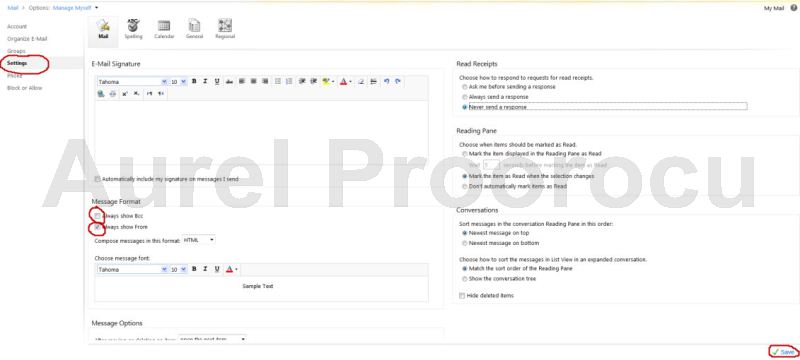
ENJOY.
And if you encounter any problems feel free to comment / contact me.